How to record the HONOR Magic4 Pro Plus
The screen recording function is different from the photography function. It is aimed at recording the internal pictures of mobile phones. Many mobile phones will have this function. This glorious magic4 is no exception. However, because different mobile phones have different screen recording methods, the following editor will introduce it in detail.

HONOR Magic4 Pro Plus screen recording tutorial
1. To record the screen with key combination:
Press and hold the power key and the volume up key at the same time to start recording, and press and hold again to end recording.
2. Use the shortcut switch to record the screen:
From the top status bar, slide down the notification panel and continue to slide down the entire menu.
Click the screen recording to start the screen recording, and click the red timing button at the top of the screen to end the screen recording.
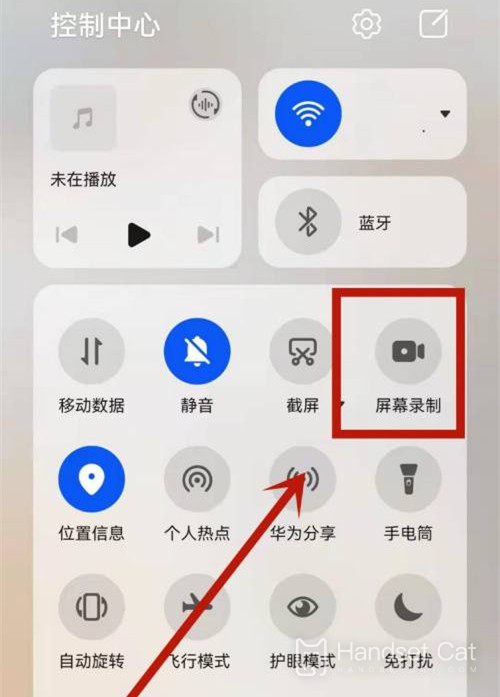
3. Use the double finger joint to record the screen:
Before using the knuckles, enter Settings> Accessibility> Quick start and gesture> Record the screen, and ensure that the screen recording switch is turned on.
Double finger joints slightly exert force and double click the screen continuously and quickly to start the screen recording, and double click again to end the screen recording.
The screen recording function of Glory Magic 4 is quite powerful. It is worth mentioning that it will compress the video on the basis of maintaining the image quality, so it will not occupy too much memory of users, and it will also be more convenient for you to upload your recorded content to other platforms.













