Redmi K50 ProNFC Access Control Course
Now that the technology is developed, facing all kinds of smart homes, it can be easily solved by NFC of mobile phones. For example, the access card simulation function of NFC. Today, I will teach you how to use Redmi K50 Pro to set the access card function of NFC.

Can the NFC of the Redmi K50 Pro swipe the access control? Redmi K50 Pro Access Control Setting Tutorial
1. Open the wallet app, click "Door Card", and then click "Add" on the right side of the physical door card to close the door card to the NFC area.
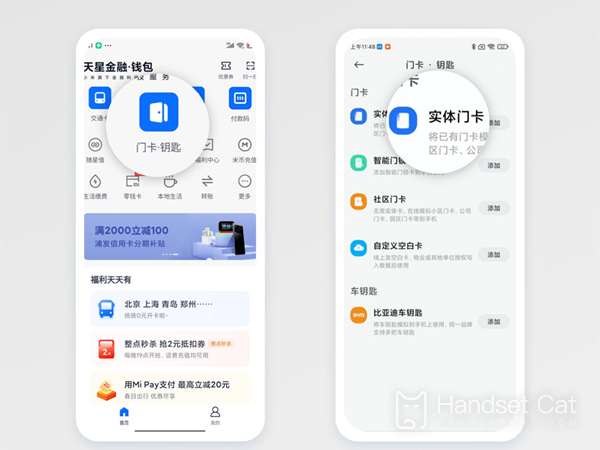
2. In the pop-up window, select Continue to read the card content, and close the card to the NFC area again. Enter the card name, select the card, and click Finish.
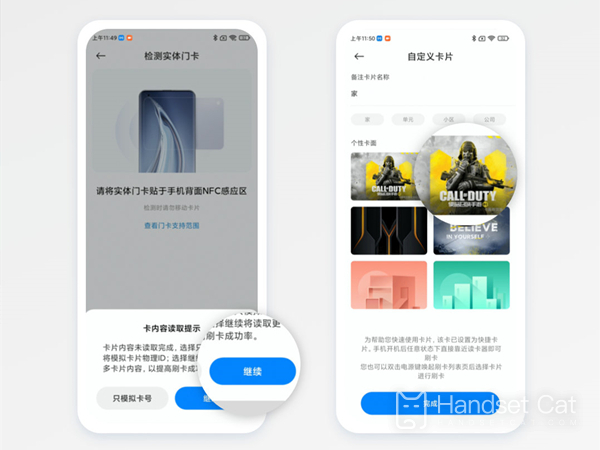
3. After the card data is ready, click "Write" and close the physical card to the NFC area to finish reading.
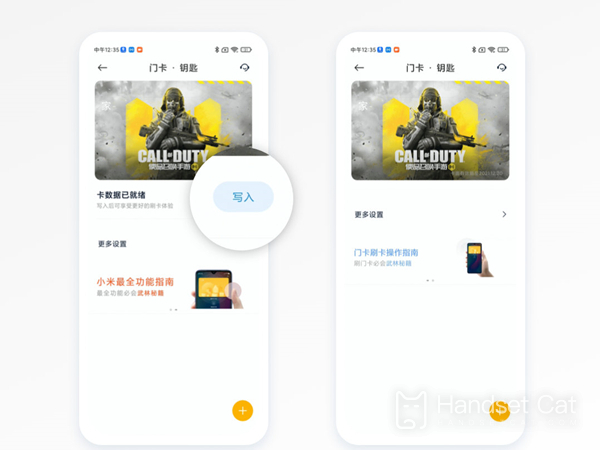
After the NFC of the Redmi K50 Pro is turned on, users can double click the lock screen key to wake up the NFC when they need to swipe the door card, and then swipe it. It is very simple and fast. Most mobile phones can be operated in the same way, which is very good.













