How to set the levitation ball for iphone14plus
The levitation ball is a very famous feature of the iPhone, and it also has many built-in features. For example, the default screenshot method is to press the power button and any volume button at the same time to take a screenshot, but with the levitation ball, you can take a screenshot by using the levitation ball. The little partner who received the iPhone 14 plus for the first time may not know how to set the levitation ball for the iPhone 14 plus. The editor has put the specific answers in the following list. Let's have a look!

How do I set the levitation ball for the iphone14plus? Introduction to iPhone 14plus levitation ball setting:
1. Click [Auxiliary Functions] in the mobile phone setting menu.
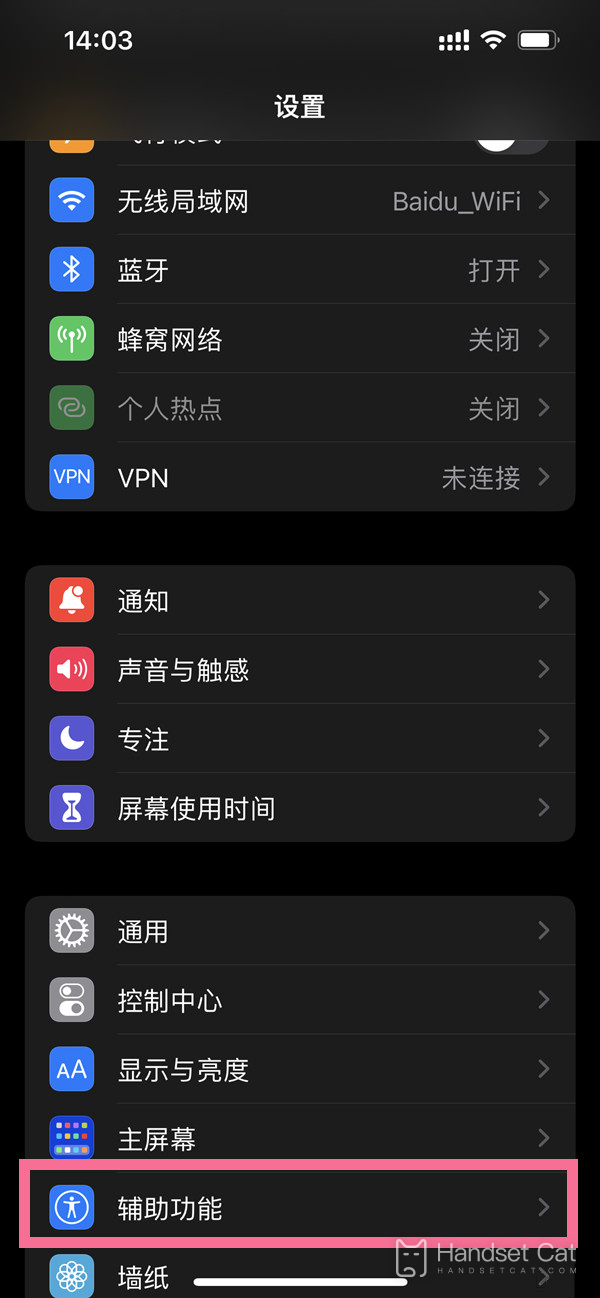
2. Click the [Touch] option in the auxiliary function.
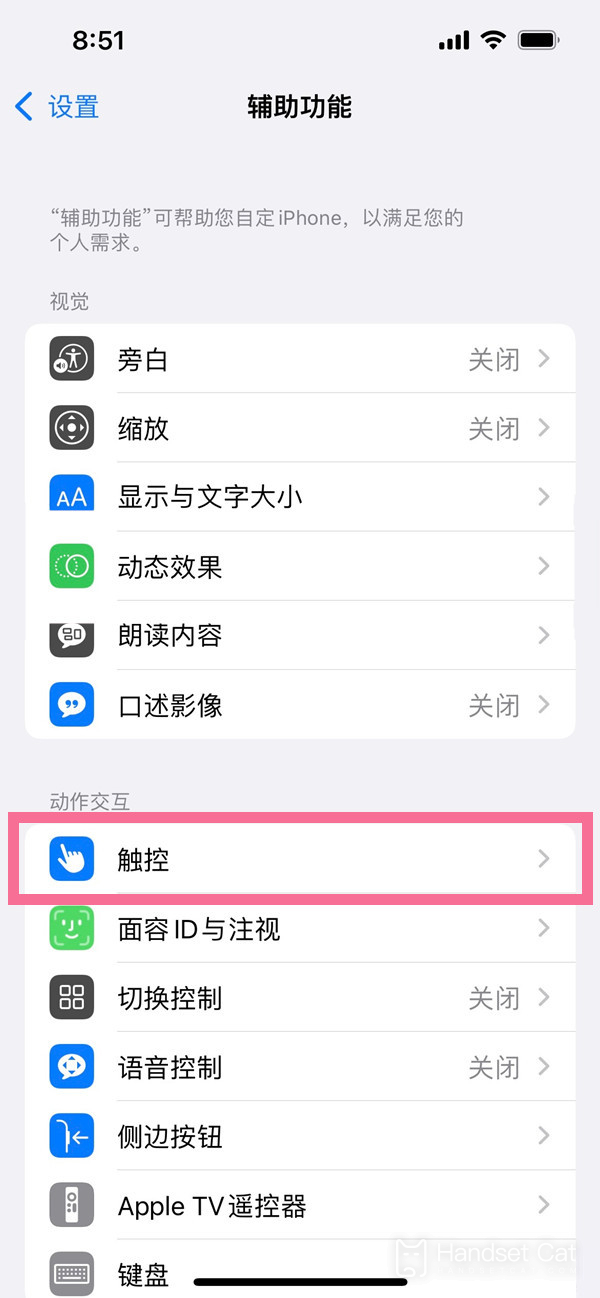
3. Click [Auxiliary Touch] and start the function.
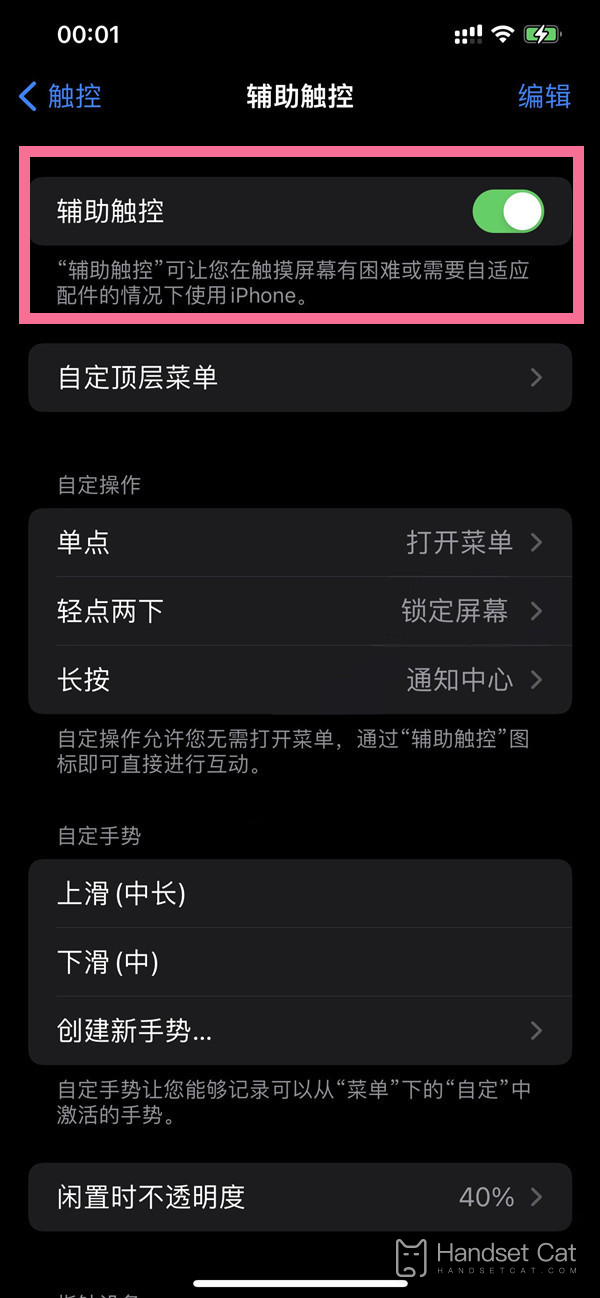
Open the auxiliary function in the mobile phone setting interface, select touch, open the auxiliary touch, and then the suspended ball will be displayed on the screen, which is relatively simple to operate. The levitation ball setting of the iPhone 14 plus is the same as that of other iPhone series phones. If you are a regular iPhone user, you should know how to do it.













