IPhone 13 Mask Unlock Setting Tutorial
Recently, strict prevention and control has become the theme of everyone's life. We really can't relax. For many children, their life revolves around protection. Everyone is used to wearing masks. As long as it is in public places, they need to wear masks properly, which also affects our speed of unlocking mobile phones. So many children are asking whether the iPhone 13 supports mask unlocking? Let's take a look at the related setup tutorial.

iPhone 13 Mask Unlocking Setting Tutorial
First, ensure that the mobile phone is iOS15.4 or above
Specific steps:
1. Open the phone settings page
2. Select face ID and password to open
3. Enter the password input page and enter the lock screen password.
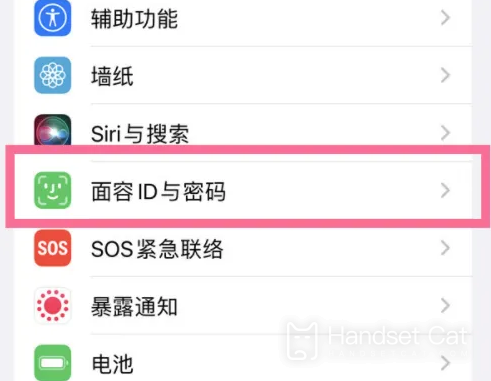
4. On the page, select iPhone Unlock and click Open.
5. Click Start Now
6. Select Start Now on the page.
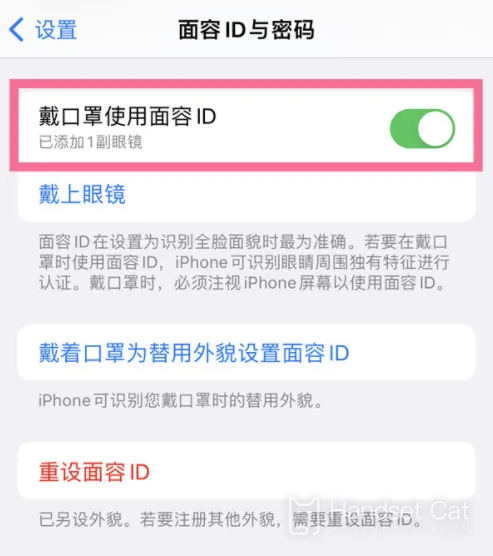
7. Collect face
8. Start to set the face, keep the face in the viewfinder according to the page prompts, and complete all-round acquisition according to the prompts.
9. Click to wear mask to use face ID
10. After scanning, flip to the mask ID page, select the mask ID and click.
11. Click Finish
12. Follow the prompts on the page to complete the second scan. The page shows that the face ID has been set. Click Finish to unlock the face function by wearing a mask.
The iPhone 13 supports unlocking with a mask. The premise is that you need to confirm that your system is iOS15.4 or above. Then you can set it according to the steps described above. I hope it can help you solve the problem of unlocking your phone.













