How to use the classic navigation key of Black Shark 5 Pro
When the full screen is not fully used, there are physical navigation keys at the bottom of the phone screen. With the progress of mobile phone technology, most mobile phones use a full screen. On the way to pursue the proportion of screens, most mobile phones have cancelled the navigation keys and used virtual navigation keys and full screen gestures instead. Many users do not know how to turn on the classic navigation key of Black Shark 5 Pro. Xiaobian has brought the relevant operation tutorial.

How does Black Shark 5 Pro return to the classic navigation key? Black Shark 5 Pro opens the navigation key tutorial
1. Open the setting page of Black Shark and click the options on the desktop.
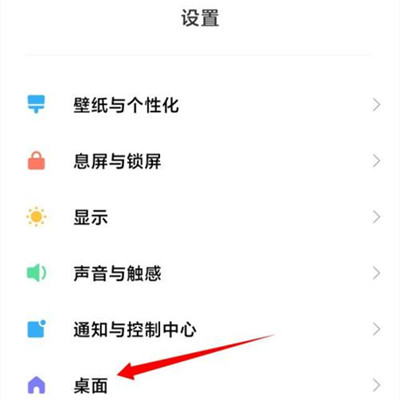
2. On the desktop, click System Navigation Mode.
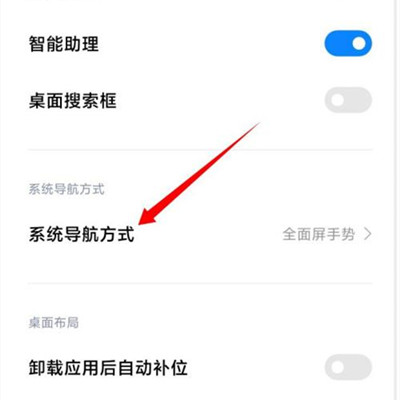
3. Click the option of the classic navigation key.
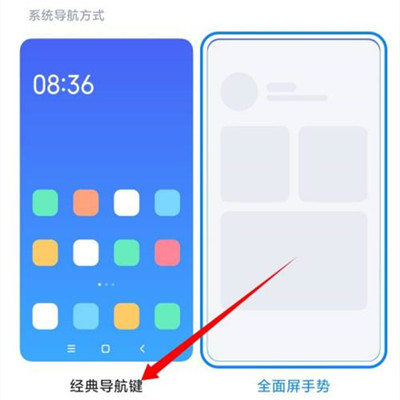
After turning on the classic navigation key of Black Shark 5 Pro, users can see three virtual keys at the bottom of the screen, corresponding to the previous three function keys. The choice of operation mode depends on the user's habits, and there is no good way to say it. Xiao Bian is more accustomed to using full screen gestures, which is more convenient.













