How to use the projection function of Black Shark 5 Pro
In order to pursue high-quality visual experience, many users choose TV or projector. Most of these devices support projection. Many mobile phones now have their own projection function. By projecting the screen, you can put the pictures of your phone on the corresponding device to experience the new look and feel brought by the large screen. However, not everyone can use the projection function. Xiaobian brings the projection tutorial of the Blackshark 5 Pro mobile phone.

How does Black Shark 5 Pro enable the projection function? Black Shark 5 Pro Projection Tutorial
1. Open the settings and click to enter the game space.
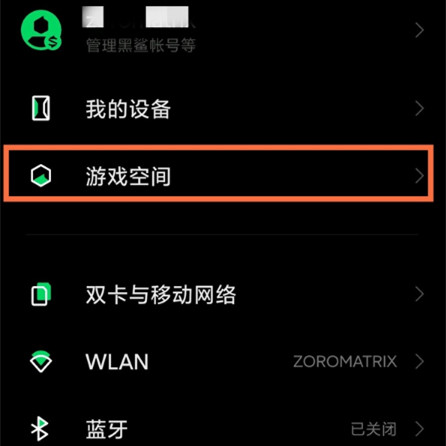
2. Click the anchor to cast the screen.
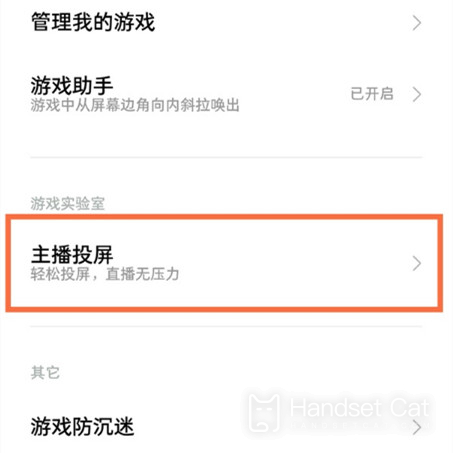
3. You can select USB connection or Wi Fi connection for screen projection.
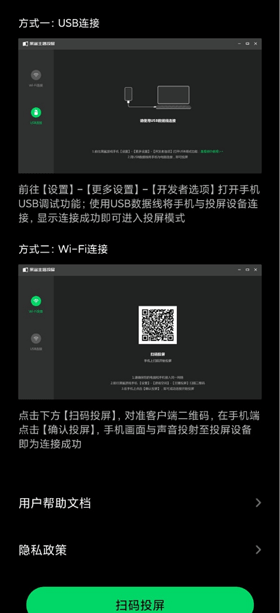
When using the projection function of Black Shark 5 Pro, you should pay attention to whether the mobile phone and the device are in the same network, otherwise it is easy to be disconnected. In addition, when connecting through the data cable, pay attention not to disconnect the data cable. The overall screen projection effect is very good, which is very suitable for game players.













