Black Shark 5 Pro Open Screen Recording Tutorial
Nowadays, many mobile phones support screen recording, and their functions are very powerful. They can not only record the content of the phone easily, but also edit it directly on the phone. It can be said that the two functions of recording and editing are integrated, which is very convenient and easy to use. However, many users do not know how to open this function. Xiaobian has brought relevant operation tutorials for users of Black Shark 5 Pro.

How does Black Shark 5 Pro record the screen? Black Shark 5 Pro screen recording tutorial
Method 1: Start screen recording in the control center
1. Unlock the phone and call up [Control Center] from the top of the right side of the screen.
2. Click the [Screen Recording] icon to enter the screen recording.
3. Click the recording icon in the lower right corner to start recording, and then click to stop recording.
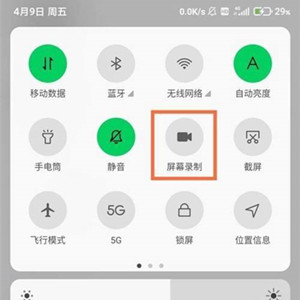
Method 2: Open screen recording in system tool
1. Unlock the phone, find the [System Tools] folder on the desktop and click Open.
2. Click the [Screen Recording] icon to enter the screen recording.
3. Click the recording icon at the lower right corner of the screen to start recording.
4. Before starting the screen recording, click the [Gear] icon at the upper right corner of the screen to set the parameters recorded on the screen.
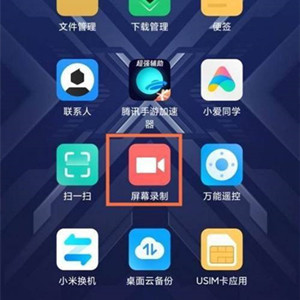
The recording screen of Black Shark 5 Pro supports recording with high resolution and high frame rate. If the recording is not performed with high resolution, the saved video will be very large in volume and consume a lot of power. Users need to pay special attention when using it, because the mobile phone will automatically shut down when the recording is very hot.













