How Huawei nova 10z hides applications
Nowadays, users not only focus on the configuration and appearance of the mobile phone, but also pay attention to some small functions attached to the mobile phone, such as Bluetooth, dual systems, etc. Huawei nova 10z not only has these functions, but also uses the hidden application function. How can we use this function? Come and have a look with Xiao Bian!

How does Huawei nova 10z hide applications
1. Press your finger
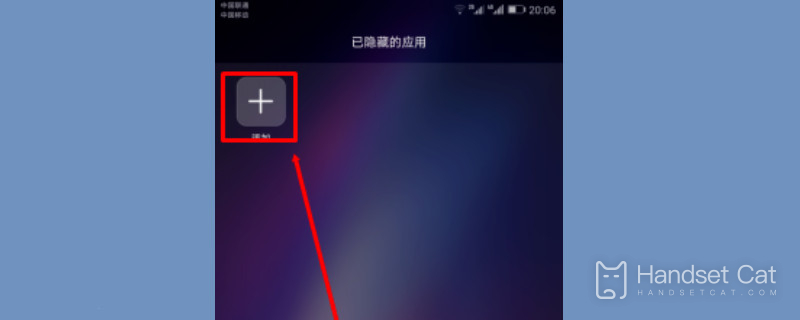
Put the two fingers together on the screen of Huawei mobile phone. Note that the phone screen should be on the initial desktop of the phone at this time. Then keep the fingers pressed and slide away in the opposite direction.
2. Add
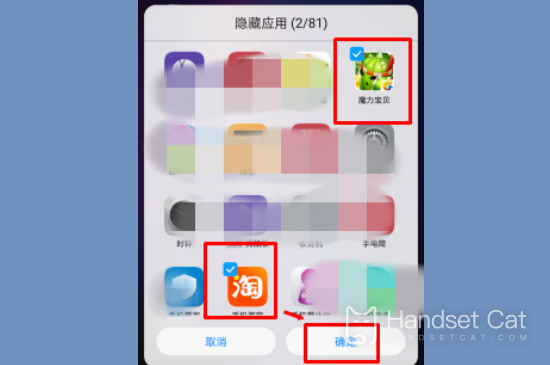
At this point, release your finger to open the "hidden applications" on the desktop. The hidden applications will be displayed on the desktop. Click the plus sign on the desktop to select the software you want to hide.
3. Hide Software

Click the software you want to hide, and then select OK to hide the software in the folder. You can select multiple software, so you don't need to worry about the number of software.
4. Return
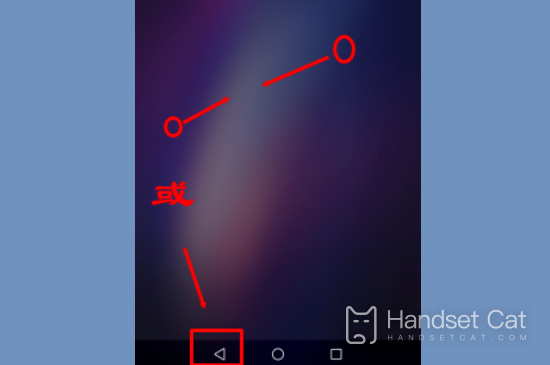
In this way, the software will disappear from the original mobile desktop after exiting the option. At this time, click the exit key in the navigation or put your fingers on the mobile desktop and slowly close together, so that you can close the "hide applications" option.
The above is the introduction of Huawei's nova 10z hidden application method. Is it easy and easy to hide applications! Do you guys understand? Huawei nova 10z is very practical and cost-effective. Interested partners, please take advantage of the recent discount!












