HONOR Magic4 Pro Wallpaper Setup Tutorial
Themed wallpaper is the most important factor affecting the beauty of mobile phone desktop. Especially in this era of diverse wallpaper forms, many people will set their desktop to their favorite appearance in order to make themselves more comfortable when using mobile phones. So how should HONOR Magic4 Pro, as a flagship model, change the wallpaper in use?

How does HONOR Magic4 Pro change wallpaper? How to change the dynamic wallpaper of HONOR Magic4 Pro
Wallpapers are divided into official themes and customized wallpapers, which are introduced separately in small editions.
Customize wallpaper
1. First, we enter the mobile desktop, find and click on the desktop to enter [Theme],
2. After entering the theme page, click My at the bottom right corner,
3. Then click to open My Wallpaper,
4. Click to switch to [Dynamic Wallpaper], and then click to select a favorite dynamic wallpaper,
5. Finally, click [Application] at the bottom of the screen to set.
Official wallpaper
1. Open your phone to find [Wallpaper APP], and then click to enter the wallpaper software;
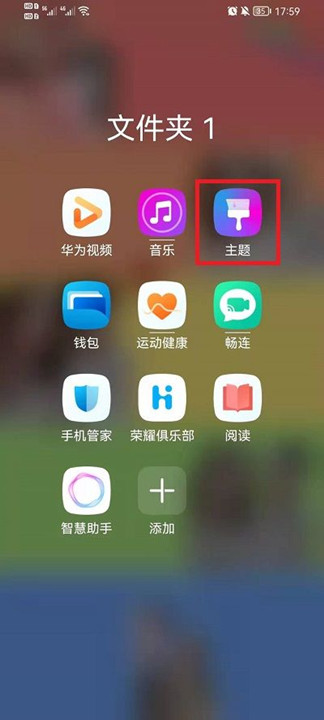
2. Then click [Dynamic Wallpaper] at the top of the wallpaper interface to enter its interface;
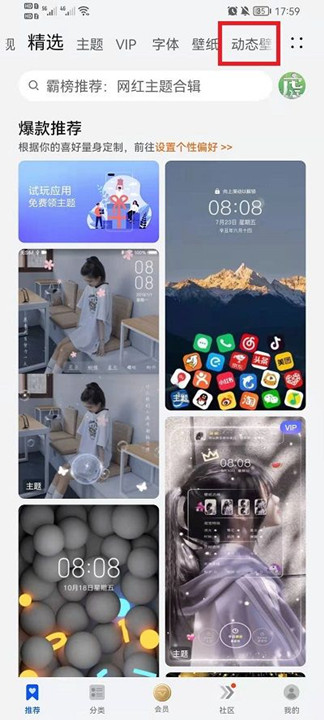
3. Then find the dynamic wallpaper you want to use and click to enter it;
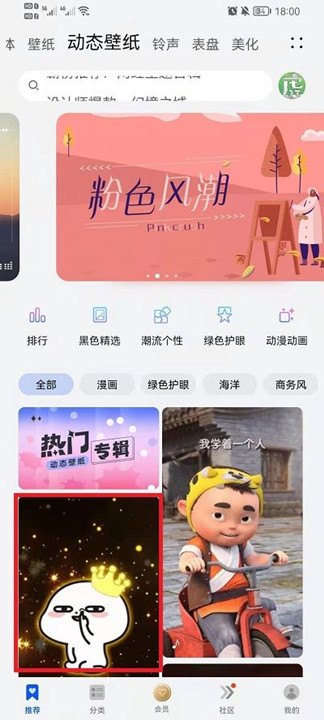
4. Finally, click the purchase button below to complete the purchase and set it as a lock screen or wallpaper.

The above is the specific content of the HONOR Magic4 Pro wallpaper setting tutorial. Both dynamic and static settings are relatively simple. The official wallpaper resources are also very rich, and you can also customize personalized wallpapers. Get the kids to pick up their phones and try.













