How to hide mobile software on iPhone 14
In the iPhone series, there are a lot of software that comes with the system and is difficult to uninstall, which is the same in the iPhone 14. Many computer owners have made a big problem with these softwares. They are afraid that they will need them when they unload them. If they don't unload them, there will be a lot of them on the desktop. Don't worry. Today, I will teach you how to hide the iPhone 14 software. I have arranged it below!

How does iPhone 14 hide mobile software? How does iPhone 14 hide apps
1. Long press any icon on the phone's home screen, and click to select the Edit Home screen option.
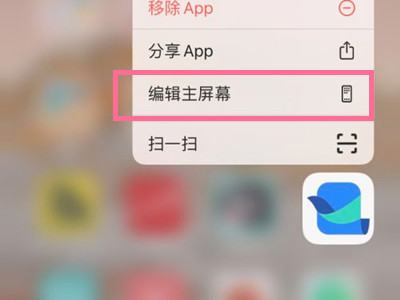
2. Click the dot at the bottom of the screen to enter page management.
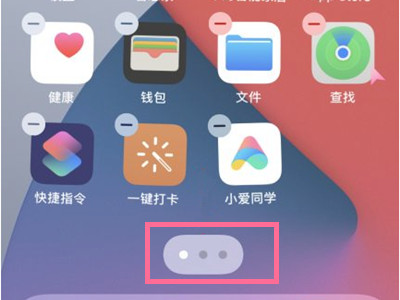
3. Select the main screen where you want to hide the application, uncheck the check below, and click Finish. In this way, all app icons on this screen can be hidden.
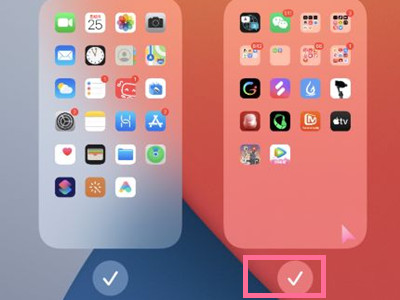
How about this? Is the iPhone 14 easy to hide mobile software? And another thing is more convenient: this is only temporarily hidden. If you want it to appear on the desktop again, just repeat the above steps to find the application. It's better not to hide it anymore, and you don't need to start again.













