How to open iCloud for iPhone 13
ICloud is a private cloud space provided by Apple for Apple users to share personal data between different devices. If you are an old user of the iPhone series, you naturally know this very useful cloud storage space, but if you have just touched the iPhone 13 for a short time, you may not understand it. Today, the editor brings you an introduction to how to open iCloud on iPhone 13. The editor has sorted out the details below!

How do I turn on iCloud for iPhone 13? How to enable iCloud on iPhone 13:
1. Open settings to enter iCloud, and enter iCloud settings interface.

2. Enter the Apple ID to log in. If not, click the "Get Apple ID for free" option.
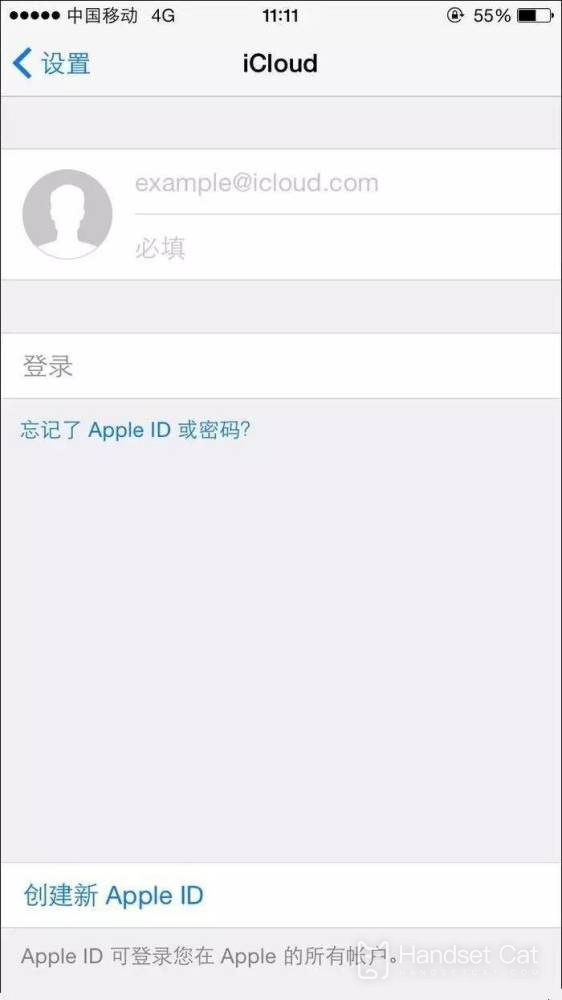
3. After the system verifies the Apple ID successfully, it will prompt whether to merge the address book. It is recommended to select merge.
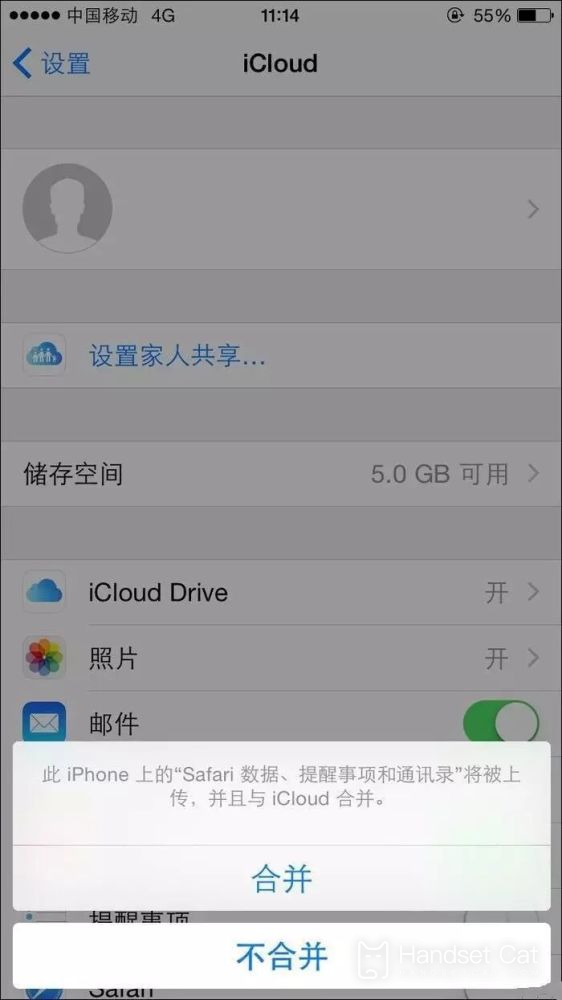
4. Then the system will ask whether iCloud is allowed to use your iPhone location. It is recommended to select Allow, so that you can continue to enable "Find My iPhone" later, and the iPhone location can be displayed on the map.
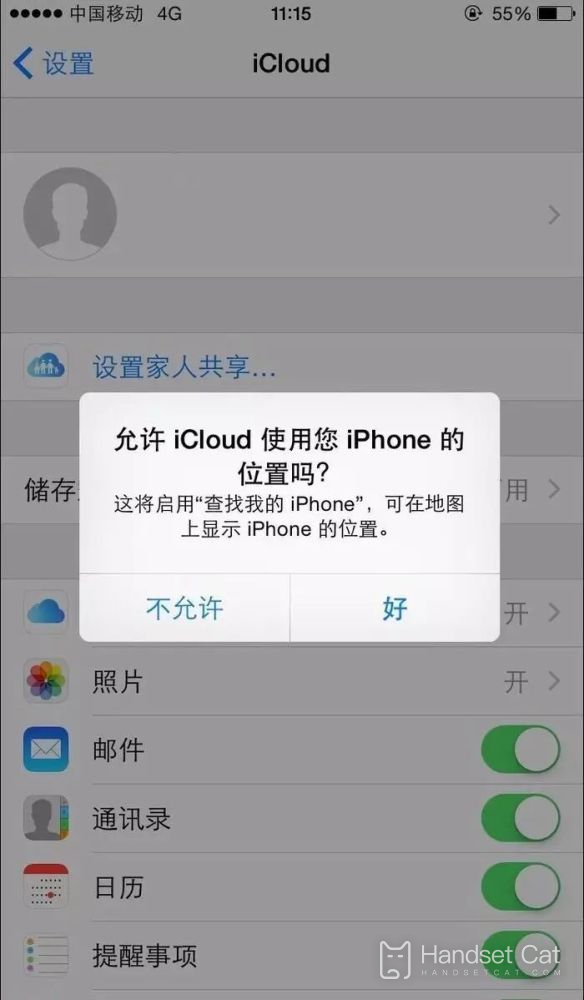
5. After successfully logging in to iCloud, we can back up all kinds of data in iCloud, such as emails, contacts, calendars, reminders, memos, photos, etc.
The above is the introduction of the method of opening iCloud on the iPhone 13 brought by Xiaobian. In general, the method of opening iCloud is very simple. Xiaobian suggests that everyone open it, because it is very useful. It is not only a cloud storage device, but also can connect users' various Apple devices, which is very convenient for friends who have other Apple devices at home!













