What to do if the iPhone 13 prompts that the icloud is full
For iPhone 13 users, iCloud cloud space must be very important for everyone. Moreover, after the iCloud cloud space has been fully stored, the window keeps popping up to remind you that the storage space is full, which is very annoying. At this time, I need a small editor to help you! This compilation brings you a solution to the problem that the storage space of the iPhone 13's icloud is full. It only needs simple steps to solve this problem!

What if the iPhone 13 prompts that the icloud is full? The iPhone 13's icloud storage space is full Solution:
1. First, open the "Settings" of the mobile phone and click our "User Name" column.
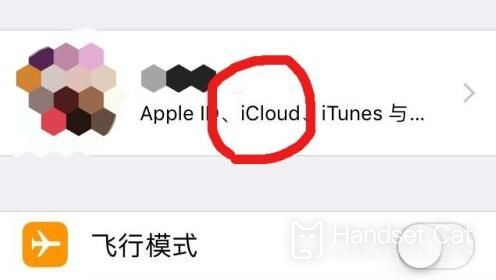
2. After opening, enter "icloud storage space"
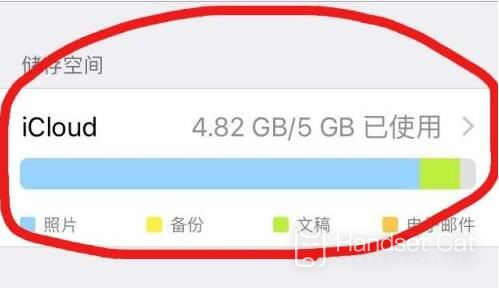
3. Then enter the Manage Storage Options.
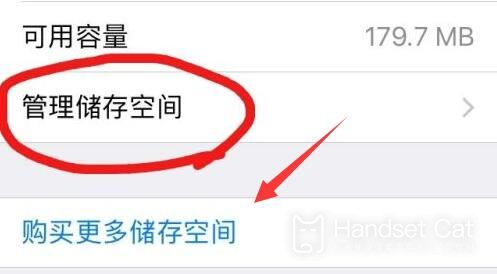
4. Click "Disable and Delete" to cancel the backup of the "picture" that takes up the most space.
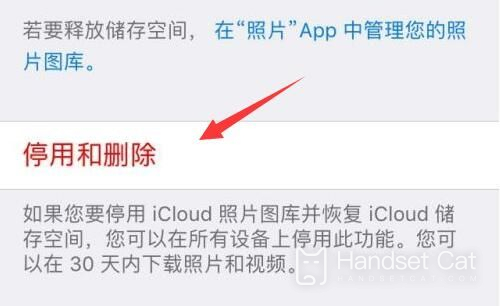
5. You can also cancel the part that does not need cloud backup.
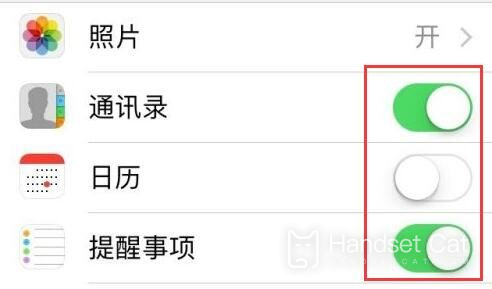
6. In addition, you can also purchase more icloud space to solve the problem.
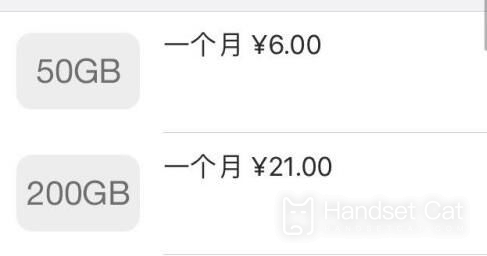
If it is not feasible, you can also turn off the icloud function directly.
In general, iPhone 13 users should always pay attention to their iCloud space. Because it's really annoying to skip windows all the time except when the space is full, but the free iCloud space is only 5 gigabytes, which is too small for some iPhone 13 users. If it's not bad for money, Xiaobian suggests increasing the size of iCloud.













