How to cancel iCloud subscription for iPhone13pro and renew automatically
For iPhone, we often pay through Apple ID, especially in iCloud cloud space. We often forget that we have subscribed to iCloud before after paying. The following payment information will not show what this fee is, which makes many iPhone 13pro users very worried. They don't know how to cancel iCloud subscription automatic renewal for iPhone 13pro. If you have such trouble, you can take a look at the following!

How can I cancel the automatic renewal of my iPhone 13pro subscription? How can I turn off iCloud shared subscriptions for iPhone 13 pro
I. Unsubscribe in Settings
Open the Apple Phone Settings, enter the Apple ID, click Subscribe, and two subscription columns, "Subscription in Progress" and "Expired", will be displayed.
Select "Subscribing" APP "Member" information, drop it down to the end, and click "Cancel Subscription".
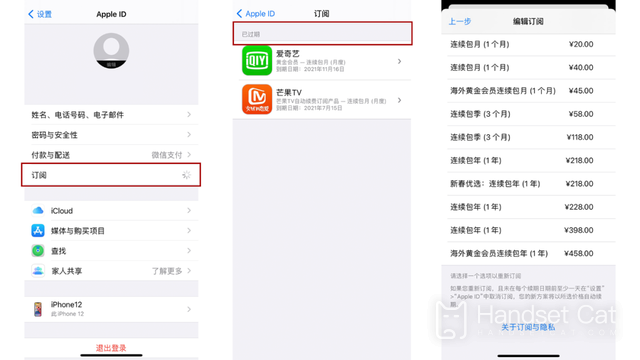
Because they are subscription members that have been cancelled, after clicking on the APP, they will only display the fees incurred by continuing to subscribe, and there is no "Cancel Subscription" button.
It is worth noting that the cancellation is usually made 72 hours before the expiration of the membership, otherwise the membership fee will be deducted for an additional month.
II. Unsubscribe from the App Store
Open the iPhone App Store, click the portrait icon in the upper right corner, and "Purchased Items" and "Subscriptions" will be displayed below the account information.
Click "Subscribe", and two subscription columns, "Subscribing" and "Expired", will also be displayed. Select "Subscribing" APP "Member" information, drop it down to the end, and click "Cancel Subscription".
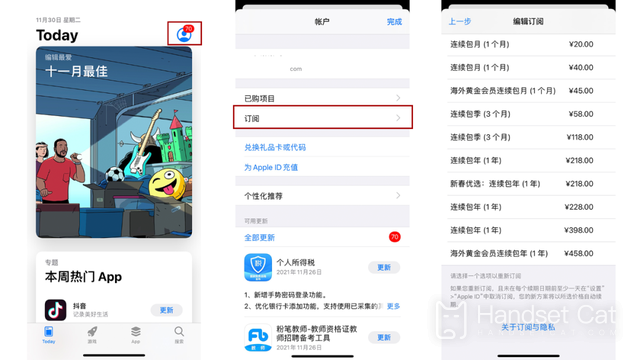
The above is a common and relatively convenient unsubscribe operation. Of course, you can also unsubscribe by logging in to Apple ID with Mac, iTunes, etc., which is relatively complicated.
III. How to downgrade and cancel iCloud automatic renewal subscription
We know that the iCloud free storage space is only 5GB. When we upgrade the iCloud storage space, it will be automatically renewed by default.
If you want to cancel the automatic subscription, you find that the first two operations cannot be implemented. How can you properly downgrade to the free 5GB storage space?
Open iPhone Settings, enter Apple ID, click iCloud, and then click Manage Storage - Change Storage Scheme. The downgrade operation can be completed here, and automatic renewal can be cancelled.
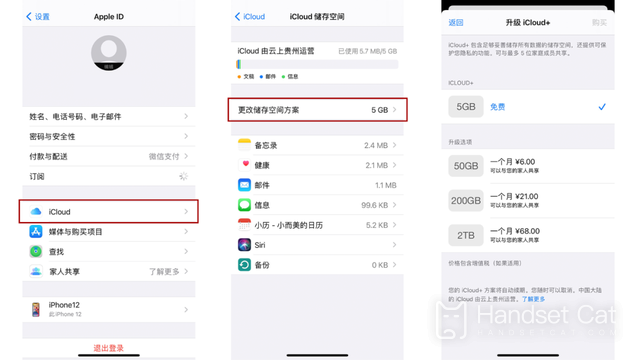
However, it should be noted that before the iCloud storage space is downgraded, remember to transfer and store the backed up data, otherwise the existing data will be erased.
For example, if you subscribe to 50GB of iCloud storage space, after the downgrade, all the data that has been backed up and stored will be completely erased, updated and backed up to the latest iOS device synchronization data.
The above is how the iPhone 13pro brought by the editor cancels the iCloud subscription and automatically renews all the content. However, it should be noted that before you downgrade the iCloud storage space, remember to transfer and store the backed up data. Otherwise, a lot of data will be directly cleared after the downgrade. If you accidentally clean up important data, it will be very troublesome.













