How to restore icloud backup data for iPhone 13
In fact, many iPhone13 13 owners have accidentally deleted iCloud backup data, which is rare, but not without. It is mainly because sometimes I organize my iCloud cloud space there, and it is easy to misoperate when I delete redundant content. Don't be afraid of this situation. Just follow the instructions below! Come and watch the iPhone 13 restore icloud backup data tutorial with the editor!

How to restore icloud backup data for iPhone 13? IPhone 13 Restore icloud Backup Data Tutorial:
1. First open [Settings], click your avatar, and then click [iCloud];
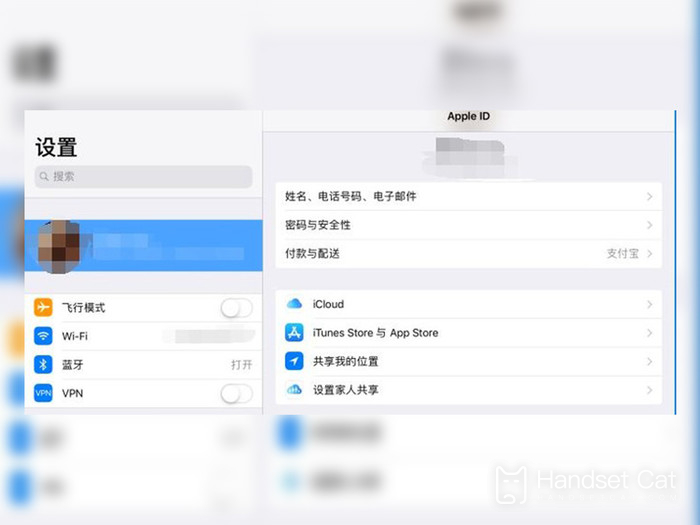
2. Click [Manage Storage Space] to check whether the current device has been backed up in the backup;

3. Select Settings - General - Restore - Clear All Contents and Settings;
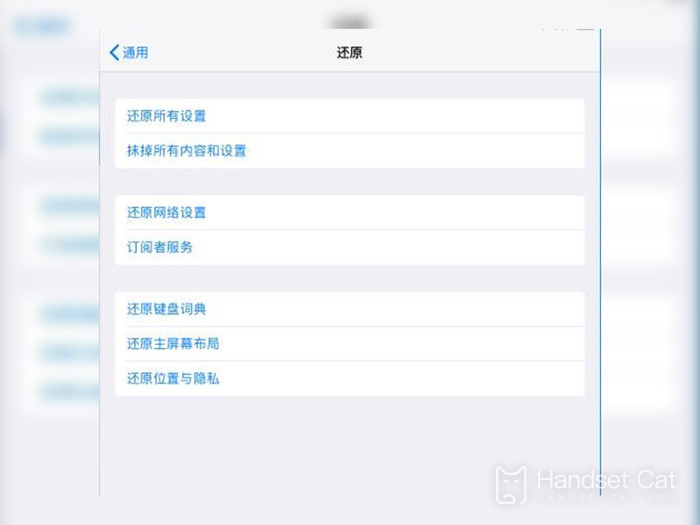
4. After the data is cleared, it will restart automatically. When the option of [App and Data] appears on the screen, select [Restore from iCloud Cloud Backup, then log in to iCloud and wait for the backup to complete;
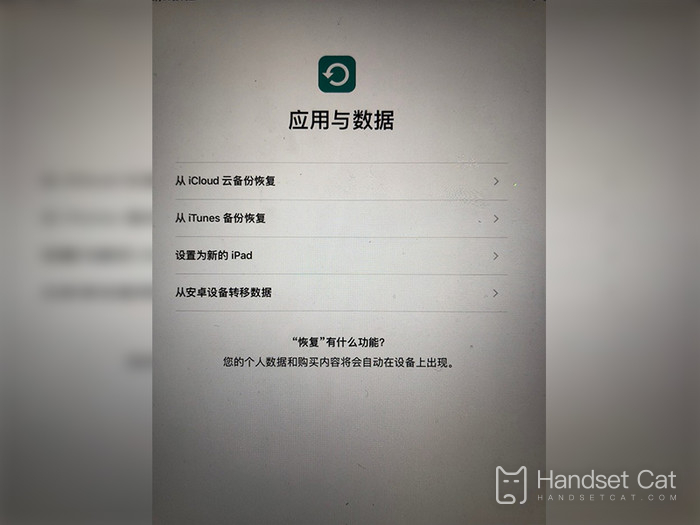
Even if you accidentally delete the backup data of iCloud by mistake, you don't have to worry too much. As long as you follow the instructions above, you can restore the backup data, which is generally convenient. I wonder if this article has solved your question? If you have already got the answer after reading this article, you may as well push the article to your other small partners with the same question!













