Huawei nova 10 factory reset tutorial
If you want to quickly delete the data in Huawei Nova 10, you can choose to restore the phone to its factory settings. It takes only a few minutes to delete all the data in the phone, which is very useful. Restoring factory settings can not only delete data, but also solve some problems in use. Some users will not use this function. I will teach you how to quickly set Huawei nova 10 to factory settings.

Huawei nova 10 factory reset tutorial
1. After turning off the Huawei mobile phone, first press the Volume Up key, and then press the On/Off key.

2. After the Huawei logo is displayed on the screen, release the On/Off button. After a few seconds, the system will enter the eRecovery mode, and then click "Clear Data".
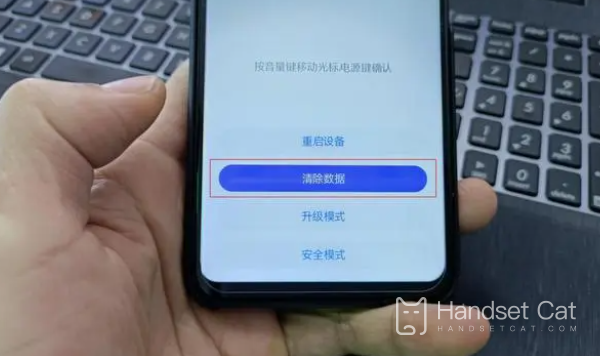
3. Click "Restore Factory Settings" in the secondary menu of "Clear Data".
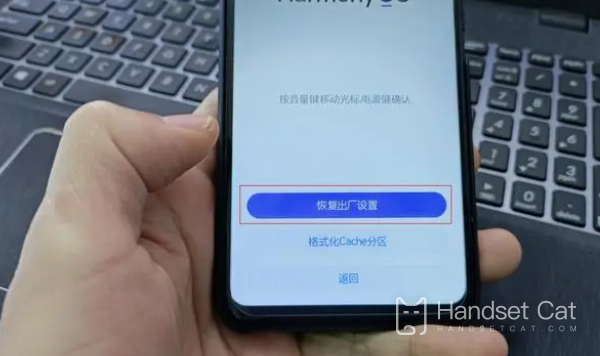
4. The system will pop up a confirmation window. You need to enter "yes" in the top text box, and then click "Restore Factory Settings" at the bottom.
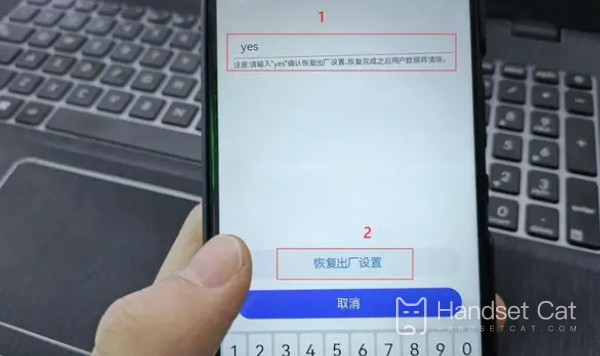
5. When the system pops up the "Important Reminder" page, click "Restore Factory Settings" again to restore the operating system to factory settings.
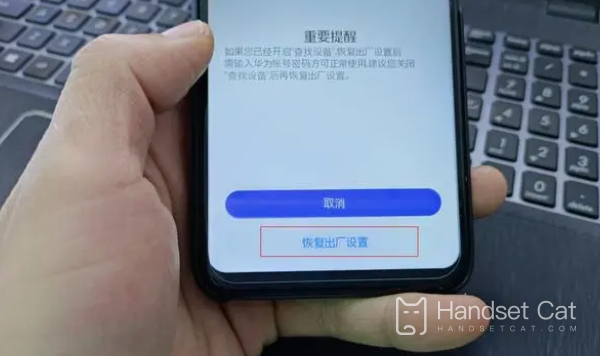
Huawei nova 10 requires only the above steps to restore the factory settings. It is still very simple overall. After the data is cleared, the phone will automatically restart. Users need to re-enter information and select functions to use. Users can save this page if necessary.













