Vivo X Fold+Classic Desktop Setting Method
Vivo officially released vivo X Fold+on September 26. This is a high configuration version of the X Fold series of folding screen mobile phones. Once it came out, it attracted a lot of friends, and the various settings of the mobile phone are undoubtedly the most concerned about by everyone, especially the new mobile phone. After you get it, you will first study it. So many children are asking Vivo X Fold+about the classic desktop settings. Let's have a look.
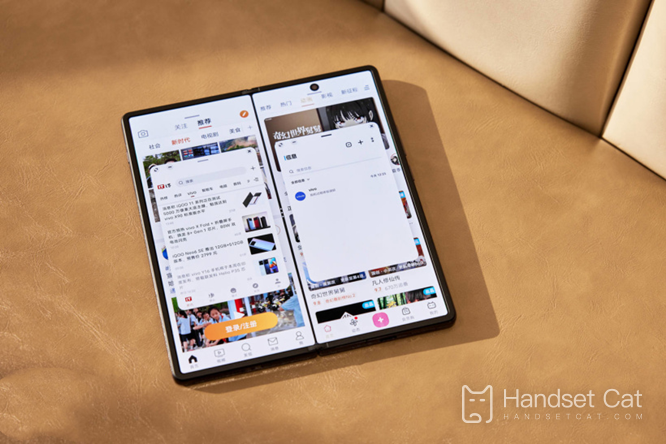
vivo X Bold+Classic Desktop Settings
1. Unlock the mobile phone desktop, click the "deformer" at the lower right corner, as shown in the figure:

2. In the pop-up window, click the system icon you want to switch.

3. If you want to switch to the classic desktop, you need to switch to the Android system.
How to switch the system
Similarly, switching the system is the same step.
The bottom right corner of the page is the key to switching systems. The bottom right corner is the icon of the OS system, next to which is the Android system icon. Click the Android system icon to switch to the classic desktop.
The classic desktop setting method of vivo X Fold+is very simple. As the saying goes, the classic desktop will never go out of style. So many kids think that the classic desktop will look the most pleasing after how to change the desktop. If you don't know how to operate a new phone, you can follow the above steps to set it.













