How to set the desktop weather for Realme Q5 Pro
The weather is always unpredictable. It may have been sunny just now, but after a while, it will become dark clouds. Therefore, we need to pay close attention to the weather forecast at all times to avoid being caught off guard by the weather change. Everyone knows that each mobile phone has its own weather software. However, if you want to know the real-time weather, you'd better put the weather on the desktop. How can I set the desktop weather for Realme Q5 Pro?

How does RealmeQ5Pro set the desktop weather? RealmeQ5Pro opens the desktop weather tutorial
1. Open the mobile phone, press in the blank of the interface where you want to add the weather tool, as shown in the figure, and long press the blank of the red box.
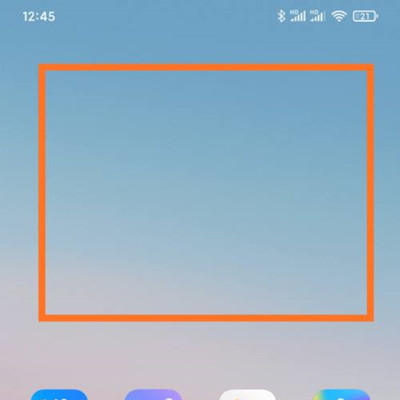
2. Open the following interface. At the bottom of the interface, click Add Tool.
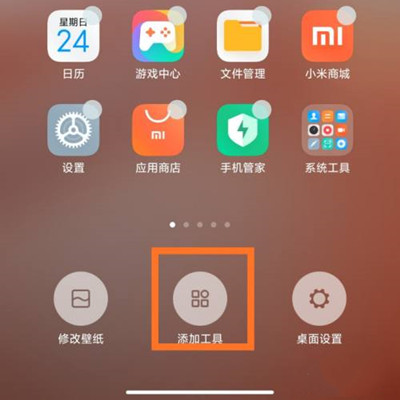
3. Open the "Add gadget" interface, find the weather, select the weather display style you like, and click the weather style.
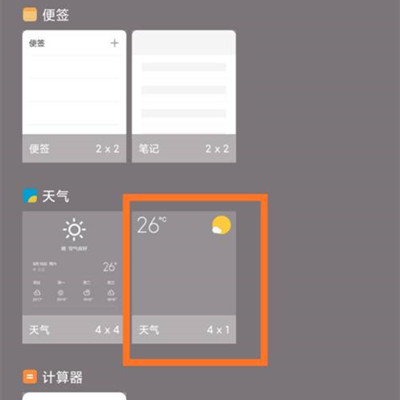
4. At this time, you can preview the weather display effect in the blank area of the interface, as shown in the figure.
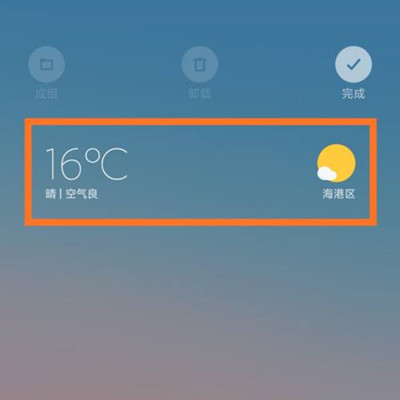
5. Then click the "Finish" button in the upper right corner, as shown in the figure.
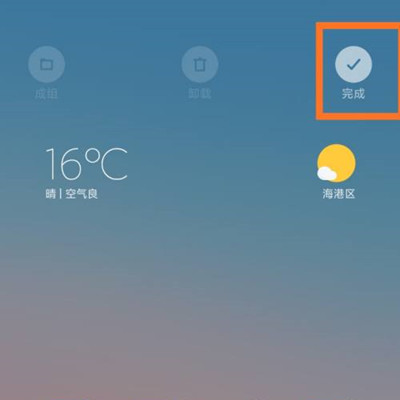
To sum up, you can set the desktop weather and various weather styles through the tutorial provided by the editor. Of course, except for desktop weather, other desktop plug-ins can be set in this way, which is very convenient. If you want to know more about mobile phones, you can collect mobile cats.













