Redmi K50 Pro Call Recording Tutorial
How does the Redmi K50 Pro enable call recording? This function may not be useful to many users. In fact, it is very useful in some special cases. Xiao Bian teaches you how to quickly turn on the recording function to prevent being trapped and unable to find evidence in the future.

How does Redmi K50 Pro record calls? How do I record Redmi K50 Pro calls
How to enable call recording:
1. Open the phone on the desktop and click the setting icon in the upper right corner.
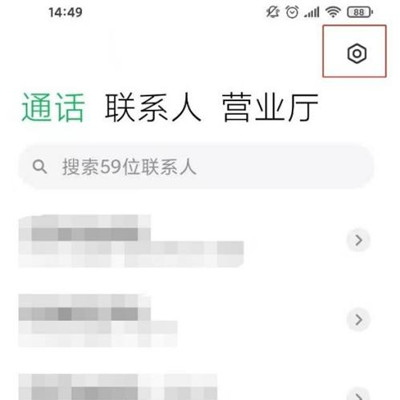
2. Click the [Call Recording] option.
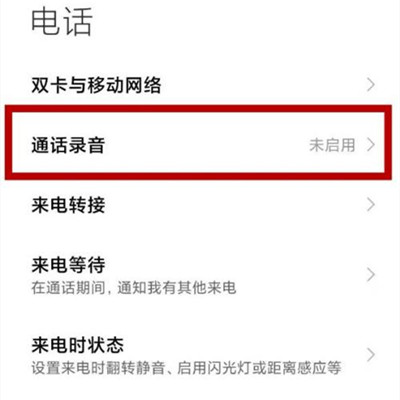
3. Turn on the switch of [Auto Recording].
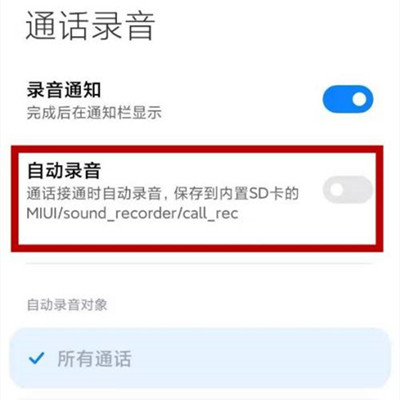
How to view recorded audio:
Open and enter the recorder, click the call recording to view the recorded audio.
The call recording function of the Redmi K50 Pro is relatively powerful. In addition to clear sound quality, it can also perform special processing functions such as voice change and segment interception, which is very useful in some moments. Besides, audio will not occupy much memory, so you can use this recording function with confidence.













