Introduction to Black Shark 5RS TV Connection Method
Most of the time, users still choose to watch TV dramas and movies on the big screen, which is why people like to go to the cinema. However, mobile phones can be used anytime and anywhere, which is more convenient. So it has the function of connecting TV. The mobile phone connected to the TV can transmit the pictures of the mobile phone without delay, so that users can enjoy the excellent visual experience brought by the large screen. How does this Black Shark 5 RS connect to the TV?

How does the Black Shark 5 RS connect to the TV? Black Shark 5 RS Connection TV Tutorial
1. First, make sure the TV and mobile phone are connected under the same wifi name, find the [Setting] function option on the mobile phone desktop, and click Open.
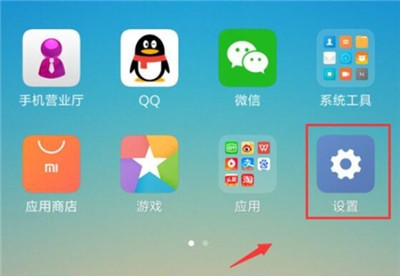
2. After entering the settings, click to open the [More Connection Methods] option.
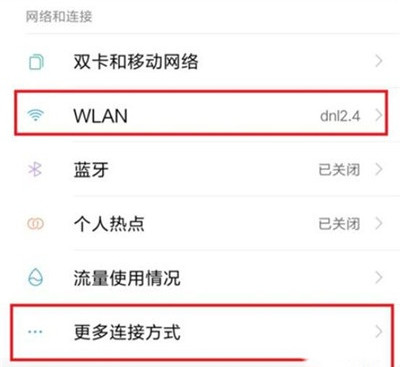
3. Find the [Wireless Display] option and click to open it.
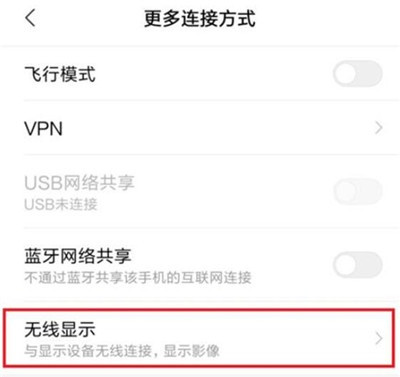
4. Turn on the [Enable Wireless Display] option. If the TV is connected to the mobile phone under the same wifi name, the mobile phone will automatically scan the TV. Click the displayed TV name to connect directly.
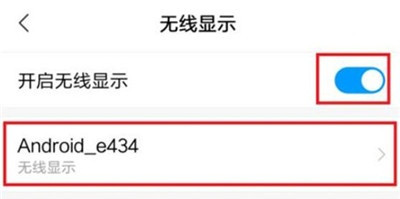
Through the above method, you can put the content on the mobile phone screen on the TV screen. It is very good to watch movies and TV plays. For game mobile phones like Black Shark 5RS, it is also possible to play games. It is very convenient and fast. Let's learn quickly if you need it.













