How does the icloud of iPhone 14 delete the backup data?
Each version of the iPhone comes with its own iCloud cloud storage space. Users can enjoy the cloud services provided by Apple after registering their accounts and logging in. All data files on the phone can be automatically uploaded to iCloud for backup and downloaded when necessary. However, many iPhone 14 users do not know how to delete the backup data of iCloud, The following mice bring you specific methods.

How can I delete the backup data in the iPhone 14's icloud? How to delete iPhone 14icloud backup data
1. Click your own Apple in the phone settings; ID,
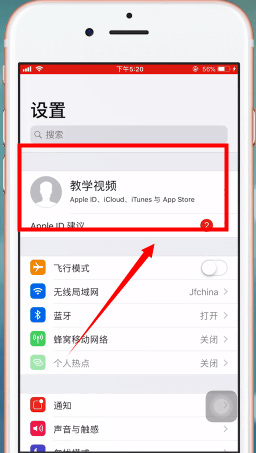
2. Select iCloud,
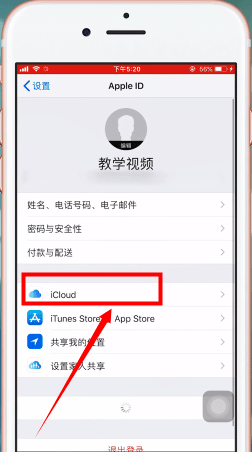
3. Then find [iCloud Cloud Backup],
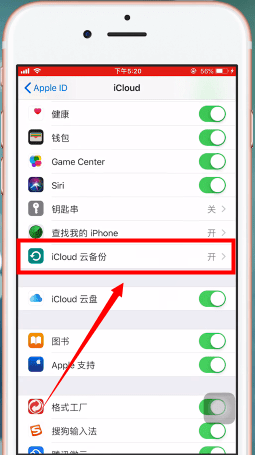
4. Click [Manage Storage Space],
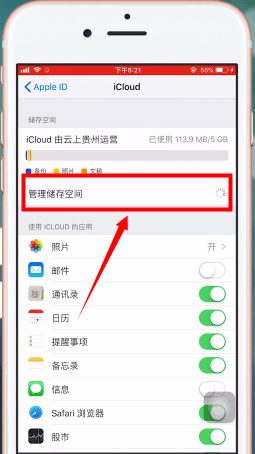
5. Find [Backup],
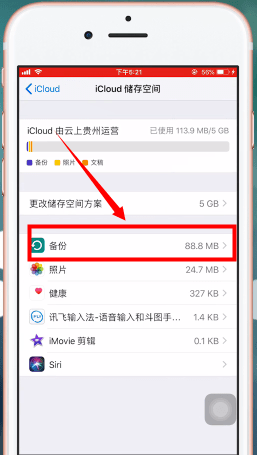
6. Then select the local name below,
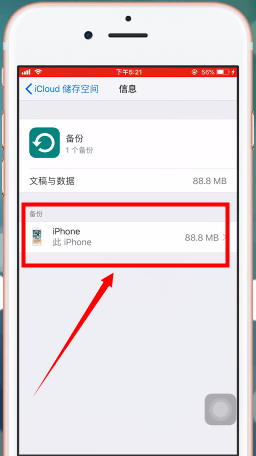
7. Find the [Delete] at the bottom to directly delete the local backup.
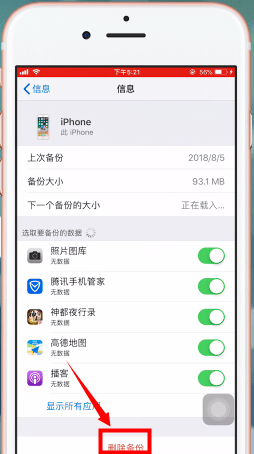
After the iPhone 14's icloud cloud storage service is enabled, various data will be automatically backed up. If the space is full, you need to delete it yourself. Otherwise, you can only expand the iCloud storage space. You can choose solutions according to your needs.













