Glory Magic V screen recording tutorial
Although screen recording is only one of the basic functions of Android phones, after so many years of development, major manufacturers have also played a lot of new tricks on screen recording, but many people do not know how to operate it. So what is the use of Glory Magic V as a folding screen phone with very strong performance in screen recording?

How does the Glory Magic V record the screen? Glory Magic V screen recording tutorial
1. Use the combination key to record the screen
Press and hold the power key and the volume up key at the same time to start recording, and press and hold again to end recording.
2. Use the shortcut switch to record the screen
From the top status bar, slide down the notification panel and continue to slide down the entire menu.
Click the screen recording to start the screen recording, and click the red timing button at the top of the screen to end the screen recording.
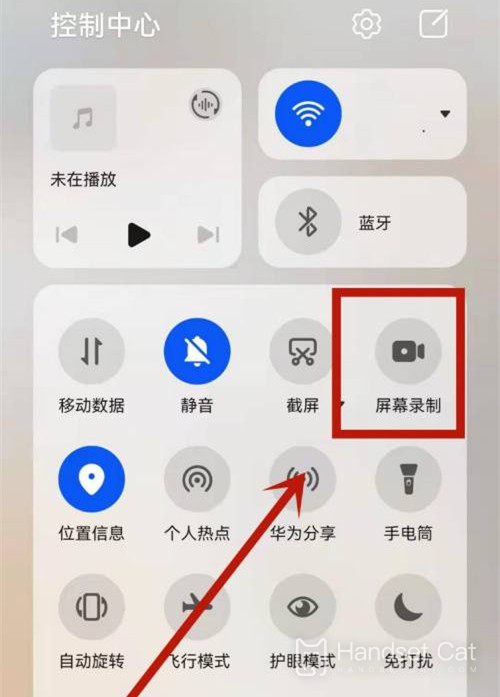
3. Use your two finger joints to record the screen
Before using the knuckles, enter Settings> Accessibility> Quick start and gesture> Record the screen, and ensure that the screen recording switch is turned on.
Double finger joints slightly exert force and double click the screen continuously and quickly to start the screen recording, and double click again to end the screen recording.
To sum up, there are three methods to record the screen on Glory Magic V. Among them, the method of double finger joint is independently created by Glory, so this method is also applicable to other models of Glory, and users can choose according to their own needs.













