How to set the desktop weather for Realme Q5i
With the continuous development of mobile phones, there are more and more plug-ins that can be added to the mobile desktop, but besides time, weather is the most important. After all, the weather is fast changing, and keeping track of the weather changes can bring more convenience to life. How to set the desktop weather? Next, I will take Realme Q5i as an example to bring you a detailed desktop weather setting tutorial.

How can I set the desktop weather for RealmeQ5i? RealmeQ5i opens the desktop weather tutorial
1. Open the mobile phone, press in the blank of the interface where you want to add the weather tool, as shown in the figure, and long press the blank of the red box.
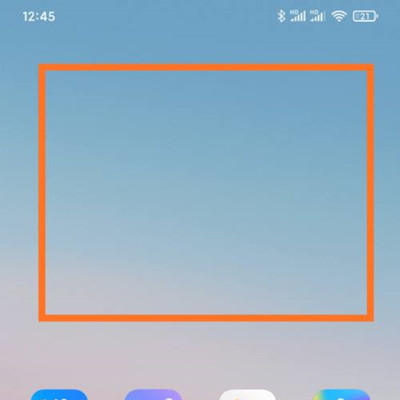
2. Open the following interface. At the bottom of the interface, click Add Tool.
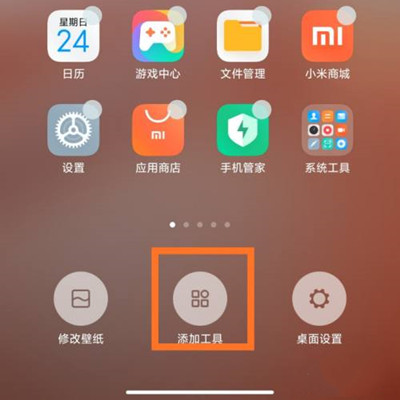
3. Open the "Add gadget" interface, find the weather, select the weather display style you like, and click the weather style.
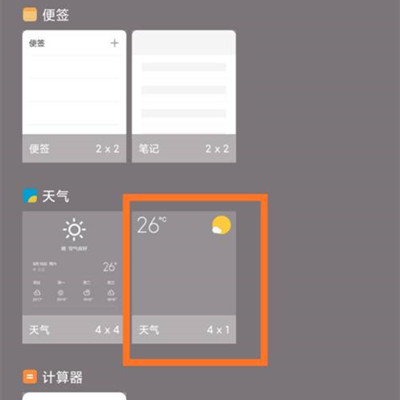
4. At this time, you can preview the weather display effect in the blank area of the interface, as shown in the figure.
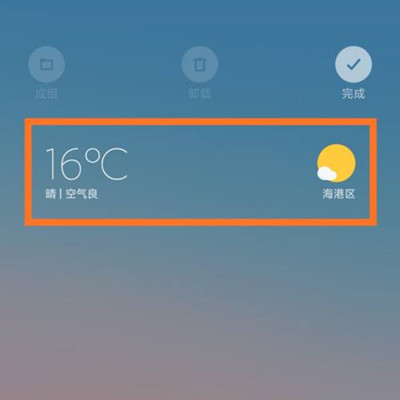
5. Then click the "Finish" button in the upper right corner, as shown in the figure.
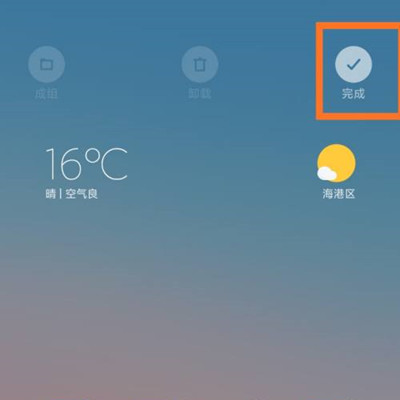
The above is all about how to set the desktop weather for Realme Q5i. Isn't it simple? You just need to set up the weather plug-in on your mobile desktop, so that you can know the real-time weather conditions when you turn on your mobile phone, so that you can keep track of local weather changes at any time.













