IPhone 14 Pro Auto Update App Setup Tutorial
The release of the iPhone 14 series and the new system has washed away many fans. As a high-end model, the Pro series is naturally very marketable. Once the mobile phone is available, you can update the iOS16 and begin to enjoy your iPhone journey. However, you will inevitably encounter some unclear problems, including many problems about the automatic update of the app, Then I will bring you the iPhone 14 Pro Auto Update App Settings tutorial.

iPhone 14 Pro Auto Update App Setting Tutorial
1. Open phone settings
2. Find the App Store
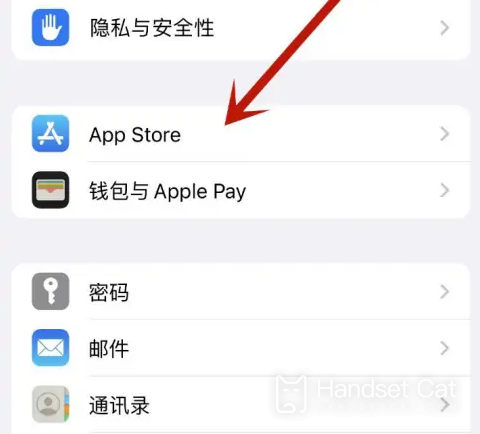
3. Open the back button of "App Update"
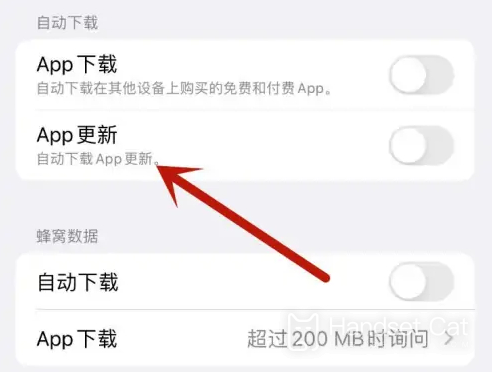
4. After that, all APPs on the device will be updated automatically.
5. It should be noted that the APP purchased on other devices (including free items) will also be updated automatically after the function is enabled.
iPhone 14 Pro Close System Automatic Update Tutorial
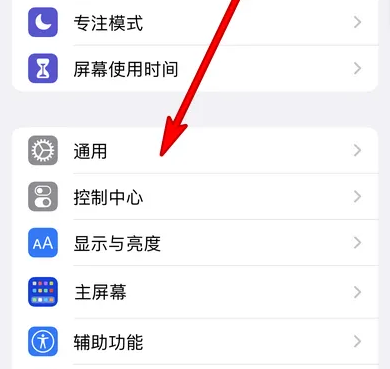
1. Open phone settings
2. Open General
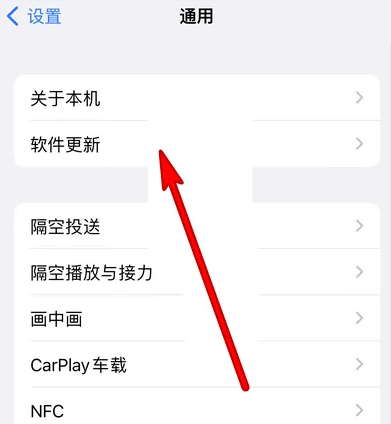
3. Click Software Update
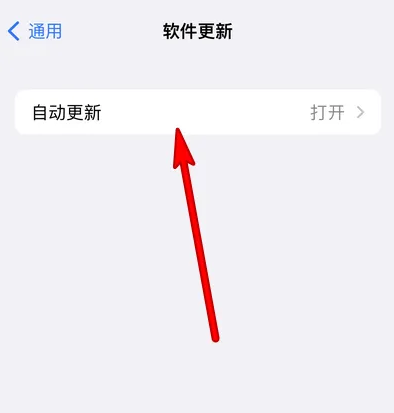
4. Click Auto Update
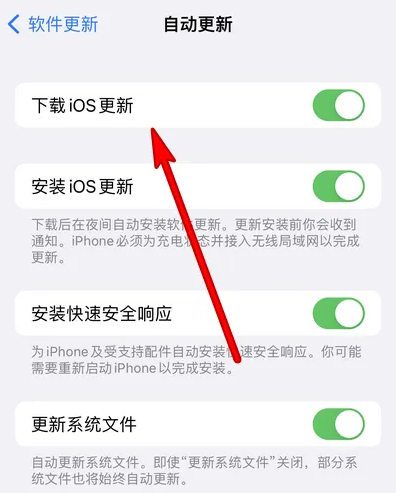
5. Just close downloading and installing ios updates
The iPhone 14 Pro Auto Update App Settings tutorial is very simple. This setting needs to be set according to your own needs. If you like to use the latest version of all software, then this setting is really much easier. You don't need to update manually.













