IPhone 14 Blocking Harassment Phone Tutorial
Please raise your hand if you have received a spam call. This kind of harassment is really annoying. If you answer a harassment call when you are busy, it is really laborious. So many friends are very concerned about the interception method of mobile phone harassment calls, but Apple users are not very clear about how to set it, so I have sorted out the relevant closing methods for everyone, such as the operation method of the iPhone 14, Come and have a look, everyone.

Detect and block harassing calls
You can use "Mute unknown callers" or a third-party app on iPhone to block unwanted calls.
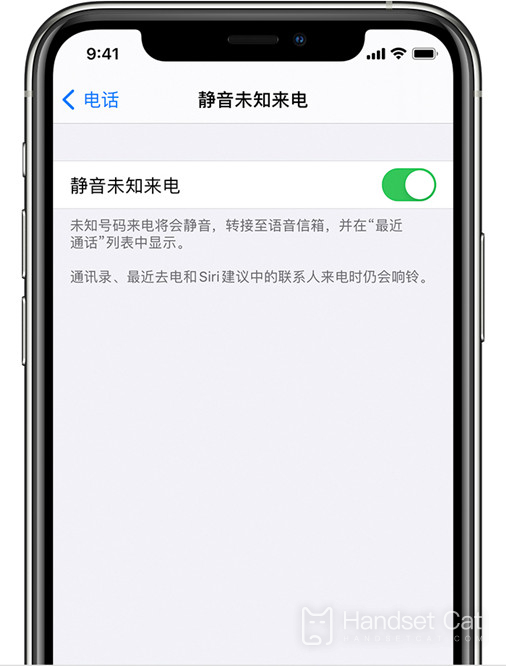
Turn on "Mute unknown callers"
In iOS 13 and later, you can turn on "Mute unknown calls" to avoid receiving calls from strangers. This feature can block phone numbers that you have never contacted and are not stored in your contact list. If you have previously sent a text message to someone's phone number, or if someone has shared their phone number with you via email, the call from this number will ring.
To turn on Mute Unknown Calls, go to Settings> "Phone", scroll down, tap "Mute unknown calls", and then turn on this function. Incoming calls of unknown numbers will be muted and transferred to your voice mailbox, and will be displayed in your recent call list.
If the caller has been stored in your contact list, recent call list or displayed in Siri suggestions, the incoming call of such caller will ring, and the caller's information will be displayed according to the phone number contained in your email or SMS.
If you make an emergency call, "Mute unknown callers" will be temporarily disabled within the next 24 hours, so that your iPhone can receive calls.
Before you turn on "Mute unknown callers", make sure you have stored important contacts, or you may miss calls you don't want to miss. Calls will still go to voicemail and appear in the recent calls list, but you will not be notified when the call rings.
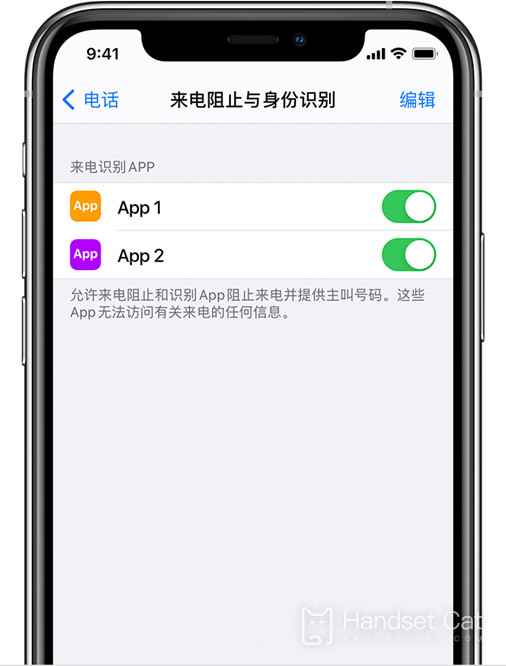
How to set the app to filter harassing calls
Set up apps to filter and detect unwanted calls
Go to the App Store and download apps that can detect and block harassing calls. You can download and install multiple applications with this function from different application developers.
Go to Settings> Telephone.
Tap "Incoming call blocking and identification".
Under "Allow these apps to block incoming calls and allow them to identify the calling number. You will not receive incoming calls, messages, or FaceTime calls from blocked numbers", turn this app on or off. You can also reorder applications according to priority. Just tap Edit and drag the apps in the order you want.
The phone numbers appearing under "Blocked Contacts" are those you manually blocked.
After receiving a call, your device will check the phone number and compare it with the phone number list in the third-party harassment detection application you installed. If it matches, iOS will display the identification tag selected by the app, such as "Harassment" or "Telemarketing". If the app determines that a phone number is a harassing call, it may choose to automatically block the call. Calls will never be sent to third-party developers.
If you are sure that a number is a harassment number, you can manually block it on your device. The phone numbers you manually blocked will be displayed under Blocked Contacts.
If you don't want to use this app again, you can remove it.
I believe that everyone has been bothered by harassing calls, and there is also a risk of bankruptcy and fraud. So we should try our best to be vigilant. Intercepting harassing calls is the most practical way. I hope the iPhone 14 Intercepting harassing calls tutorial can help everyone.













