Redmi K50 E-sports version direct connection TV method
Don't want to watch programs on the small screen of your mobile phone? Then use your mobile phone to connect to the TV and enjoy the large screen of the TV. The editor brings several ways to connect TV in Redmi K50 E-sports version, so that you can easily connect to TV after learning, and enjoy different happiness with the large screen.

How does the Redmi K50 E-sports version connect to TV? Redmi K50 E-sports TV Connection Tutorial
1. First, make sure the TV and mobile phone are connected under the same wifi name, find the [Setting] function option on the mobile phone desktop, and click Open.
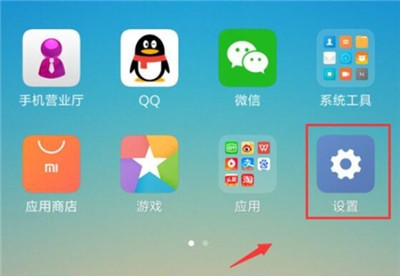
2. After entering the settings, click to open the [More Connection Methods] option.
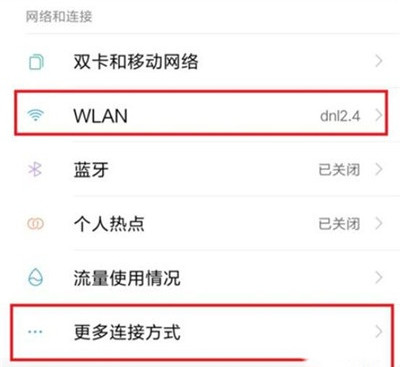
3. Find the [Wireless Display] option and click to open it.
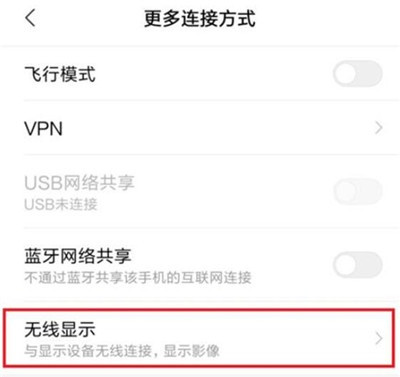
4. Turn on the [Enable Wireless Display] option. If the TV is connected to the mobile phone under the same wifi name, the mobile phone will automatically scan the TV. Click the displayed TV name to connect directly.
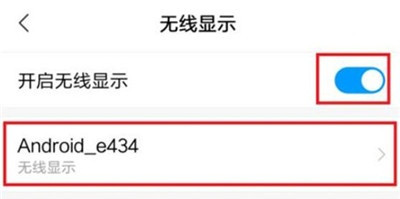
The Redmi K50 E-sports version can be connected to the TV with the above method, and the content on the mobile phone screen can be projected to the TV screen in real time. It can also be connected to the projector with this method, which is the same operation, very convenient and fast. Let's learn quickly if you need help.













