Real Me Q5 How to Cut a Long Graph
Screenshots should be one of the functions that people often use in their daily life. As long as they meet the content they are interested in, they can be saved through screenshots. However, sometimes, we may encounter some situations that require long cut images, but many mobile phones do not support them. So, as the leader of a 1000 yuan machine, how can I cut the length map of Realme Q5? Next, I will bring you the tutorial of the real me Q5 cut length graph.

How does RealmeQ5 cut a long graph? Tutorial of RealmeQ5 Truncal Length Chart
1. First, enter the page where you want to take a long screen capture, and simultaneously press and hold the volume decrease key and the power off key to take a screen capture
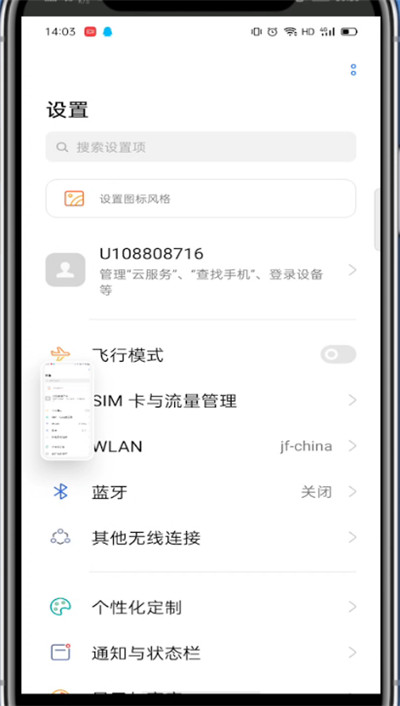
2. Click the screenshot image
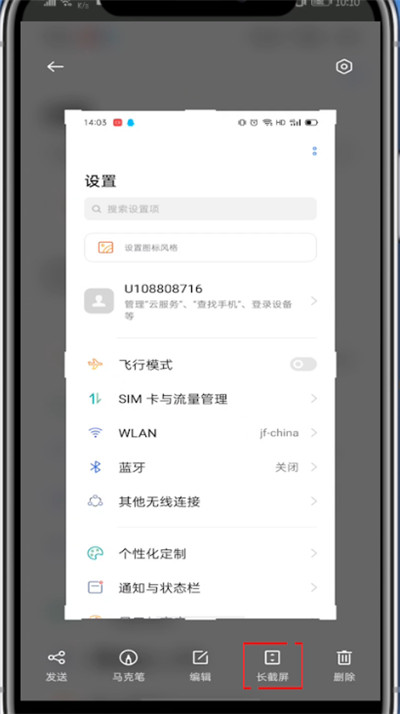
3. Click on the long screen capture
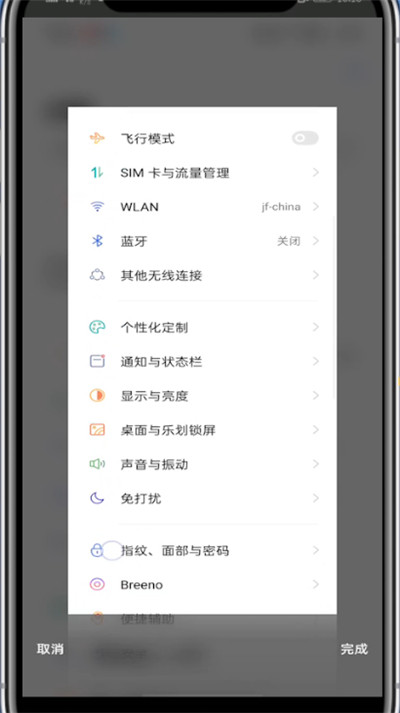
4. Slide the picture down to take a long screenshot
The above is all about how to truncate the long image of Realme Q5. Realme Q5 comes with its own truncation function. You just need to select the long screen capture when you take a screenshot. No matter how long the content is, it can be saved in a picture, which is very convenient for chat content and screenshots of web pages.













