How to set regular software push after updating iOS16 on iPhone14plus
My friends who believe in iPhone 14plus don't want to receive a lot of push messages from apps when they sleep. However, some software is so unsatisfactory that they often push various kinds of news to themselves at some unique time points. Today, what I bring to you is how to set up regular software push after the iPhone 14 plus updates iOS 16. If you also have such troubles, you can take a look!

How do I set the regular push of software after updating iOS16 on iPhone14plus? Scheduled push tutorial of iPhone 14plus setting software:
1. Click Settings to find the notification option.
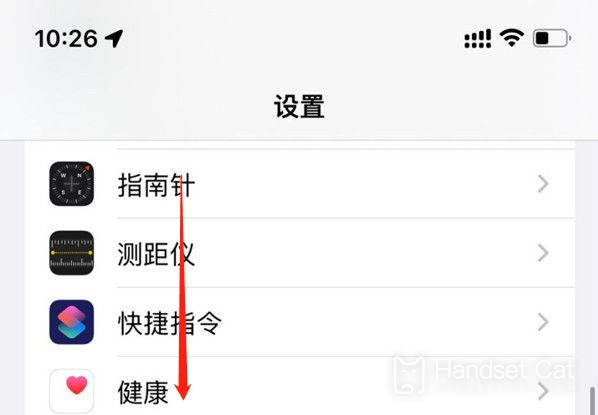
2. Confirm the software you want to set timing, and select [Timing Push Summary] below.
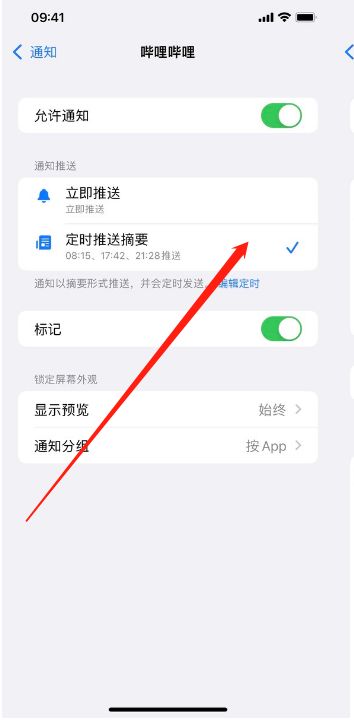
3. After entering, you can also set the corresponding time for the timed summary.
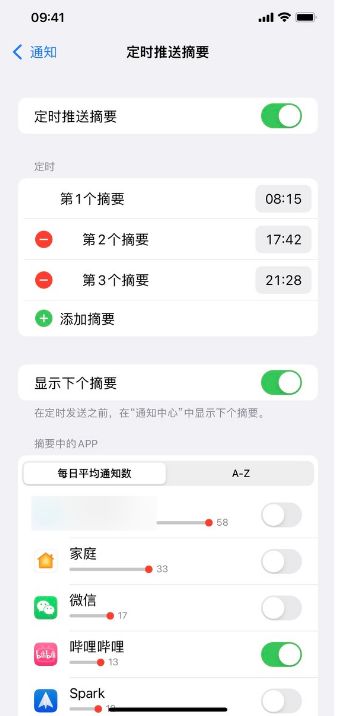
In fact, it is a very simple thing to set up regular software push after the iPhone 14plus updates iOS16. It takes only three steps to complete the setting easily. In addition, it can also make a statistics on the number of information recommendations of the software every day. What's particularly annoying is that it can even directly prohibit it from sending messages to you. After the setting is completed, you will find that your push bar is really clean.













