How to split the screen of One Plus ACE racing version
What I want to teach you today is how to split the screen of one plus ACE racing version mobile phones. Now many simple tasks can be completed on mobile phones, so smart phones gradually derive the function of split screen. It can let the mobile phone screen put aside the program window like the computer, which can save switching time. The following editor will show you how to use the split screen function.

How to split the screen of One Plus ACE racing version
1. Open the phone settings, and select [Auxiliary Functions] in the middle column, as shown in the following figure.
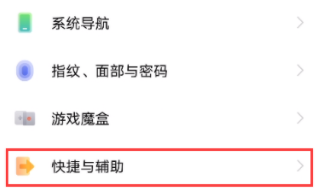
2. After entering the [Auxiliary Functions] interface, select [Intelligent Split Screen].
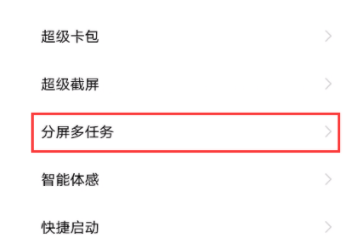
3. After opening the smart split screen application bar, you can quickly open the smart split screen application from the application bar displayed at the edge of the screen.
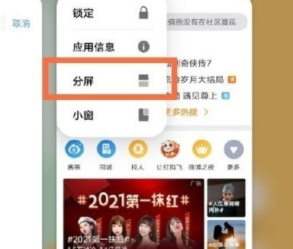
In addition to fashionable appearance, mobile phones should also pay attention to practicality and functionality. Therefore, one plus ACE racing version of mobile phones finally chose to carry the split screen function. After you learn the application of this function, you can run programs in multiple windows at the same time, learn a mobile skill every day, and improve the experience of using mobile phones.













