How to set the camera watermark of iPhone13 13
The configuration and performance of the full range of iPhone13 are not backward even now, and the configuration is even better than many high-end phones. Naturally, it is also very good on the camera. Nowadays, many mobile phones provide the function of watermark when taking photos. Many iPhone 13 owners also want to take beautiful photos with watermark. Today, I bring you the iPhone 13 camera watermark setting tutorial!

How to set the camera watermark of the iPhone 13? IPhone 13 camera watermark setting tutorial:
Apple 13 does not have the camera watermark function, but it can be added through the watermark shortcut command. The shortcut instructions for adding watermarks are as follows:
1. Search the iPhone time camera watermark and click [Get Shortcut] to add it to the shortcut command.
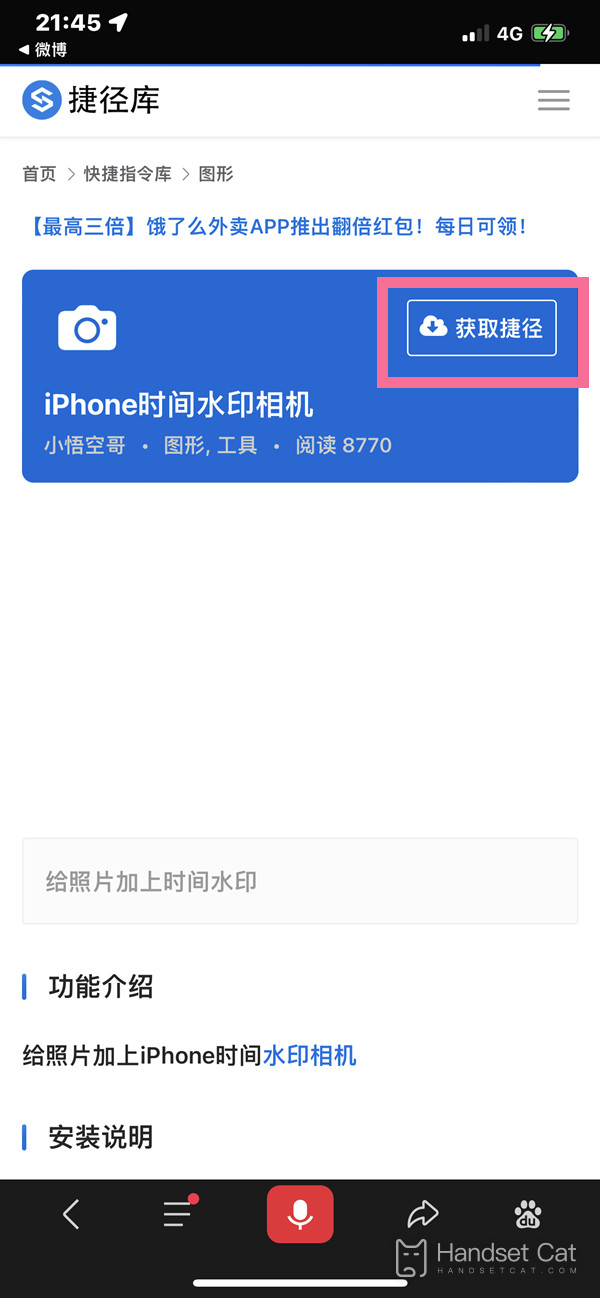
2. Click the command in the shortcut command, select the photo to be added, and set the model and watermark style to be added.
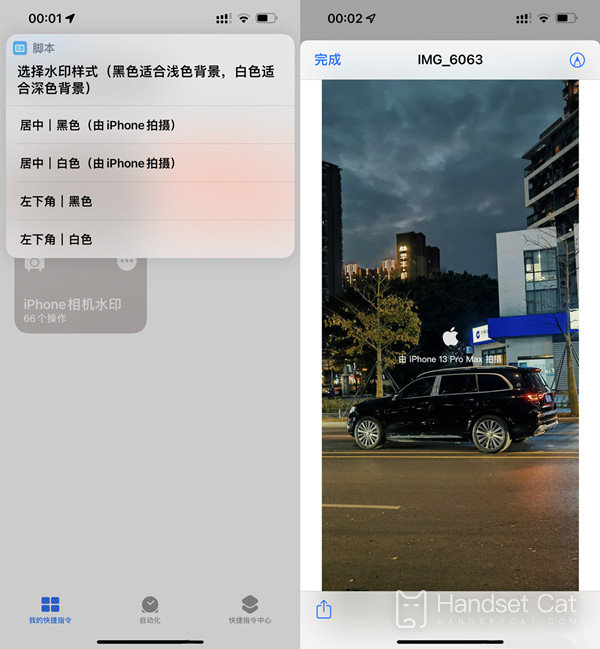
Minor editing prompt: To add a shortcut command other than the non shortcut center command, you need to first open the system shortcut command settings, and then enable the Allow Untrusted Shortcut Command option.
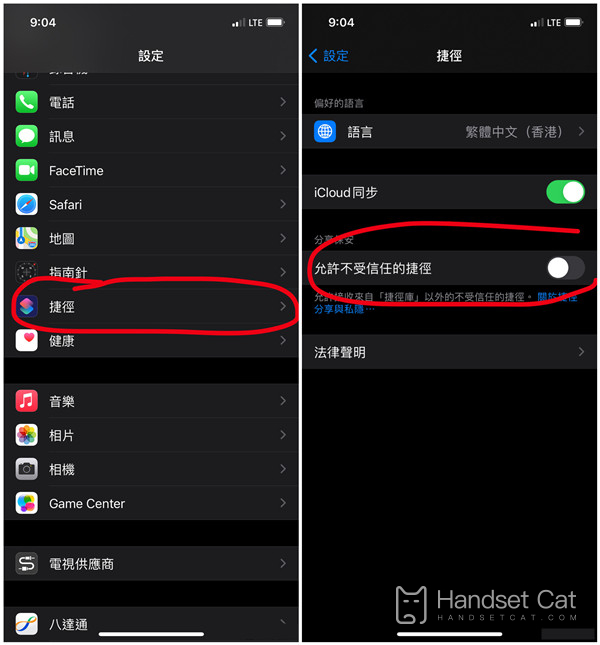
The camera of the iPhone 13 system does not have its own watermark, which requires the iPhone 13 owners to set it separately, but the setting method is also very simple. It can be done in three steps. After operating according to the content brought by the editor, you can get the camera with its own watermark. Isn't it very simple?













