How to set the camera watermark of the iPhone 13 mini
The iPhone 13 mini is small. Compared with the other three models of the iPhone 13 series, the whole model is very mini. But when it comes to its edge, the iPhone 13 mini can also edge. The camera performance of the iPhone 13 mini is not hip, and the photos taken are very beautiful. Now, people like to use watermarks when taking photos. Do you know how to set the camera watermarks on the iPhone 13 mini? That's a good question. Let's look at the answer together with Xiaobian!

How to set the camera watermark of the iPhone 13 mini? IPhone 13mini camera watermark setting tutorial:
Apple 13 does not have the camera watermark function, but it can be added through the watermark shortcut command. The shortcut instructions for adding watermarks are as follows:
1. Search the iPhone time camera watermark and click [Get Shortcut] to add it to the shortcut command.
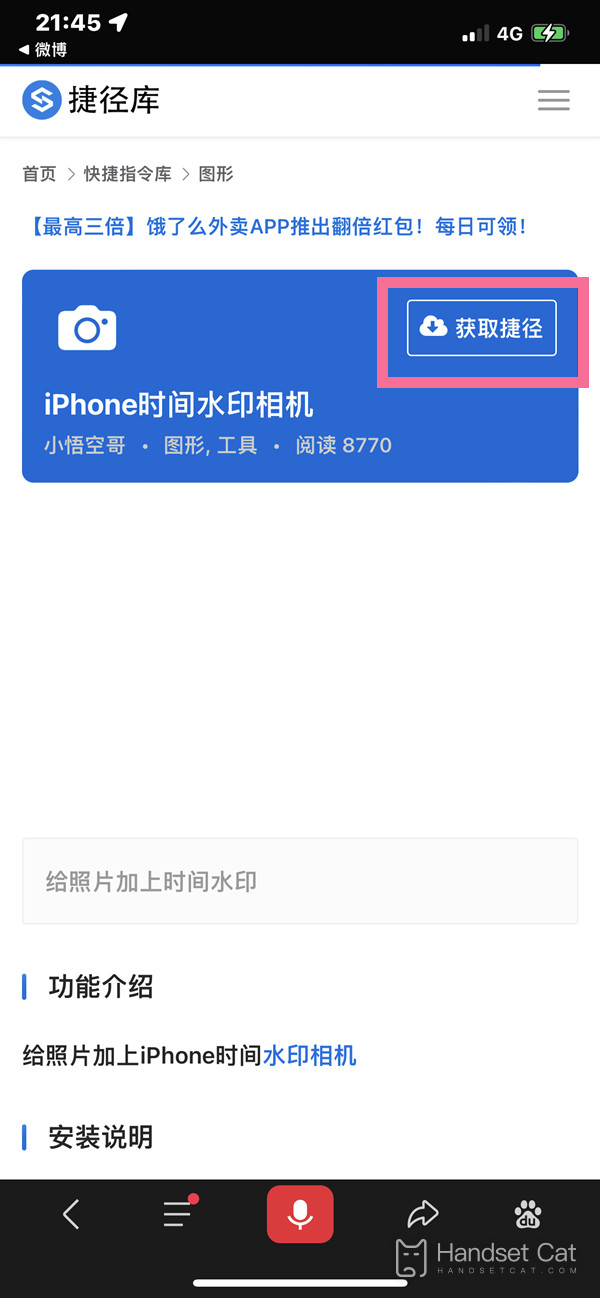
2. Click the command in the shortcut command, select the photo to be added, and set the model and watermark style to be added.
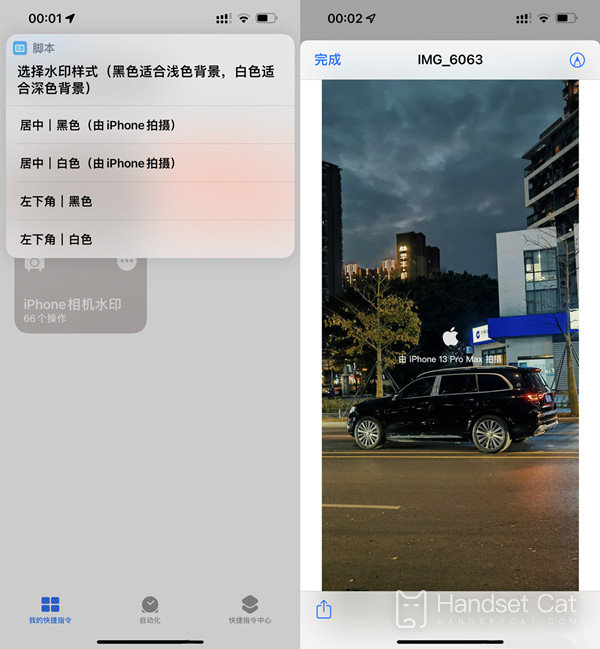
Minor editing prompt: To add a shortcut command other than the non shortcut center command, you need to first open the system shortcut command settings, and then enable the Allow Untrusted Shortcut Command option.
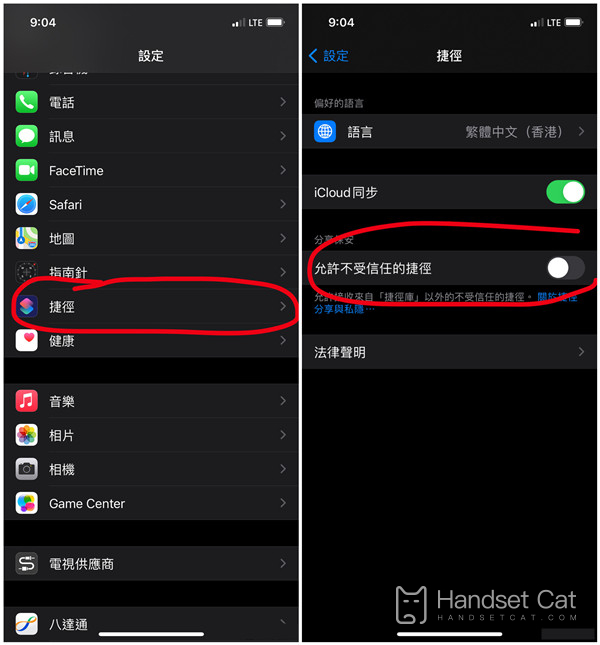
The iPhone 13 mini system camera cannot add its own watermark, but it can become a camera with its own watermark with a little setting. However, it is very convenient to set these in the shortcut command. Set it according to the content above, and you're done!













