IPhone 13 mini ringing tone tutorial
The ringing tone of each newly purchased mobile phone is the initial ringing tone of the system when making a call. Some users will find it very unpleasant and want to replace it with their favorite personalized ringing tone. How can I set the preferred ringing tone when using the iPhone 13 mini?

How do I set a ringing tone for the iPhone 13 mini? IPhone 13 mini ringing tone tutorial
1. Open the phone settings, click Sound and Touch.
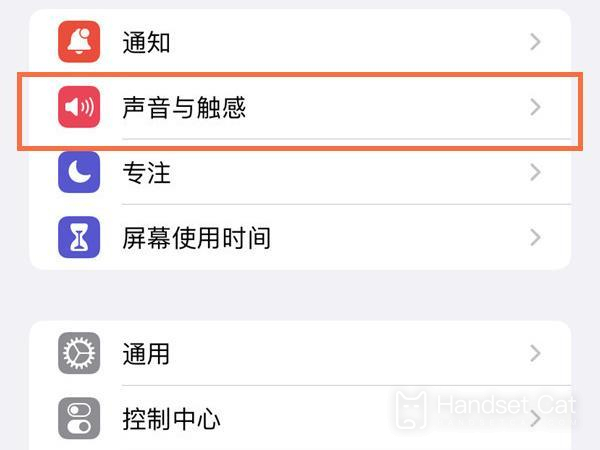
2. Click the phone ring again.
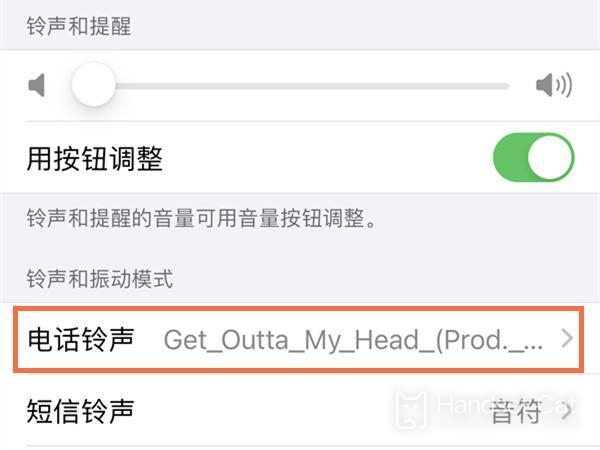
3. Select a ring tone you like, and then return.
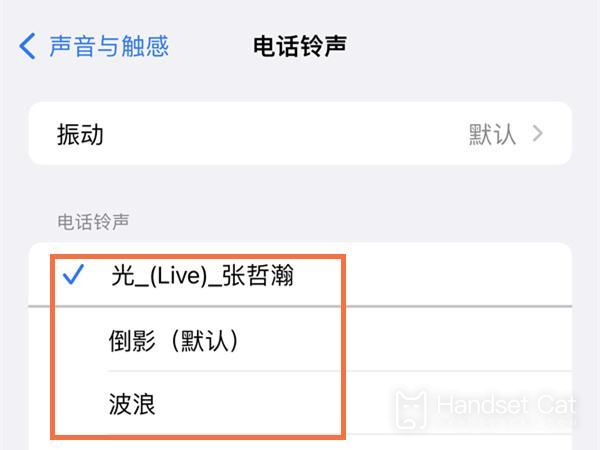
Customize ringtones
1. Open Netease Cloud Music, QQ Music, Cool Dog and other music software, then select your favorite song, click Create Ring Tone, and then select Library Band.
2. If there is no Library Band APP on our mobile phone, you can download it in the AppStore.
3. In the Library Band APP, long press the ring tone you just opened, click Share, and select the phone ring tone.
4. The next step is relatively simple. There will be a prompt pop-up window. Follow the prompts step by step.
5. After clicking, the selected ringtone has been imported into the system.
The above is the specific content of the iPhone 13 mini ring tone tutorial. The method is very simple. If you don't like the default ring tone of the system, you can also make your own personalized ring tone. Get the kids to pick up your phone and try it.













