HONOR Magic3 Pro Plus Screen Recording Tutorial
If a smart phone wants to stand out from many phones at the same price, it needs not only hardware, but also software. Even basic functions such as screen recording can be a bonus if well developed. What are the ways to record screens on a flagship model like HONOR Magic3 Pro Plus?

How to record the HONOR Magic3 Pro Plus? HONOR Magic3 Pro Plus Screen Recording Tutorial
1. Use the combination key to record the screen
Press and hold the power key and the volume up key at the same time to start recording, and press and hold again to end recording.
2. Use the shortcut switch to record the screen
From the top status bar, slide down the notification panel and continue to slide down the entire menu.
Click the screen recording to start the screen recording, and click the red timing button at the top of the screen to end the screen recording.
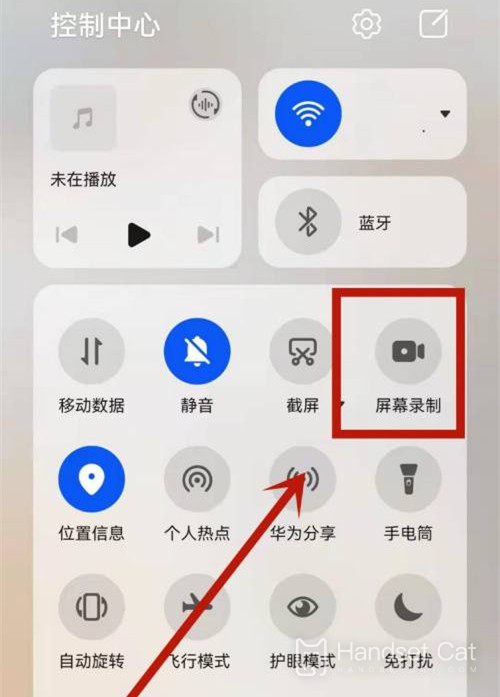
3. Use your two finger joints to record the screen
Before using the knuckles, enter Settings> Accessibility> Quick start and gesture> Record the screen, and ensure that the screen recording switch is turned on.
Double finger joints slightly exert force and double click the screen continuously and quickly to start the screen recording, and double click again to end the screen recording.
To sum up, there are three ways to record the screen on HONOR Magic3 Pro Plus. The first two are common to Android phones, and the third one is exclusive to Glory models. Users can choose according to their actual usage habits.













