How does Huawei Changxiang 50 Pro hide applications
Nowadays, many mobile phones pay close attention to users' privacy and security. Some functions are specially developed to protect users' privacy, such as the application function hidden in the mobile phone. Users can hide the specified applications through this function. Even if the phone is lost and the lock screen is cracked, these applications will not be found in a short time. How does Huawei Changxiang 50 Pro use this hidden application?

How does Huawei Changxiang 50 Pro hide applications
Step 1
Put two or two hands on the phone screen and slide to both sides of the diagonal line of the screen to open the hidden application setting bar;
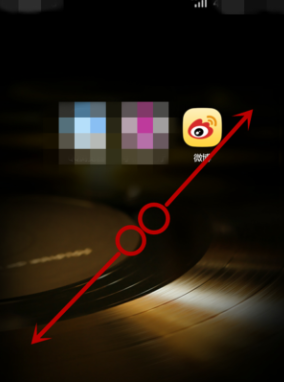
Step 2
In the open Hidden Application Settings column, you can see that there is no hidden software. Click "Add" to open the software browsing menu;
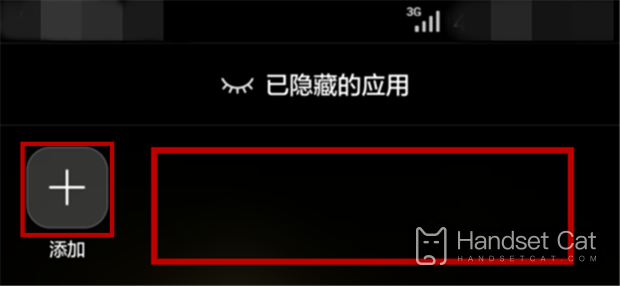
Step 3
Click the software you want to hide in the software browsing menu, and you can see that the "tick" icon appears in the upper right corner of the software, which means that the software has been selected successfully. Click OK to confirm the selection;
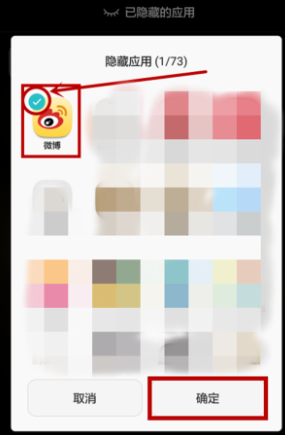
Step 4
The target application appears in the "Hidden Applications" list;
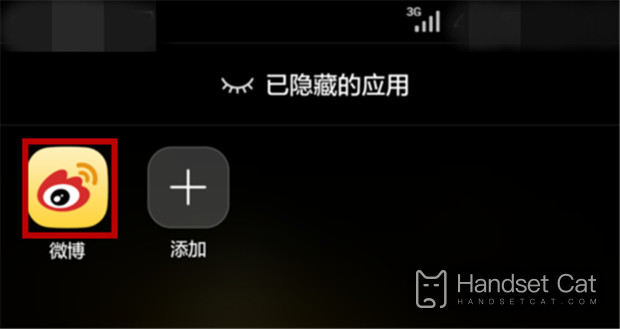
Step 5
Back to the mobile desktop, you can see that the hidden application will not appear on the desktop, and the application is successfully hidden;
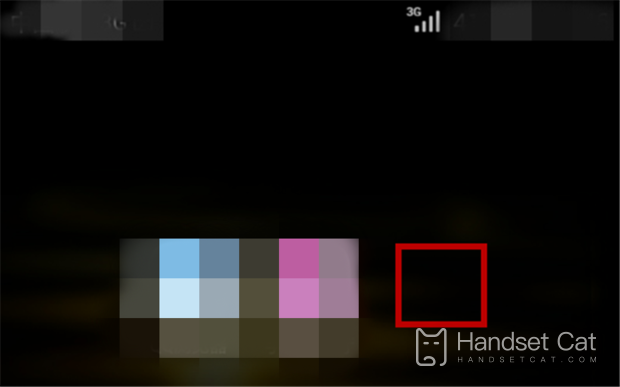
Step 6
At this time, if you want to restore the hidden application, you can open the hidden application setting bar with the same operation, and click the "Add" button to open the application browsing menu;
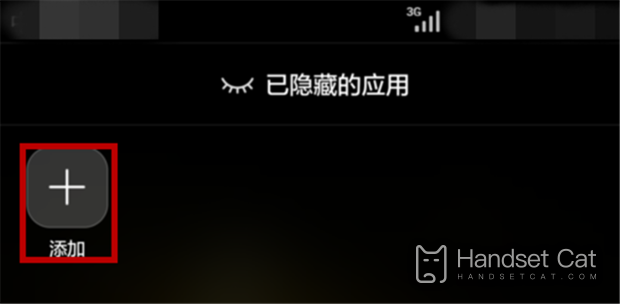
Step 7
Remove the check before the application and click OK;
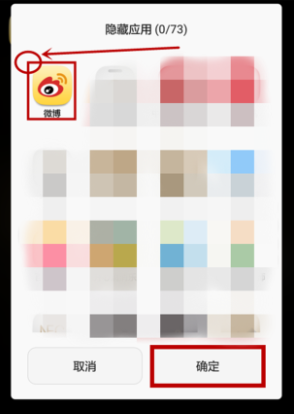
Step 8
Back to the desktop, you can see that the hidden application is back on the desktop.
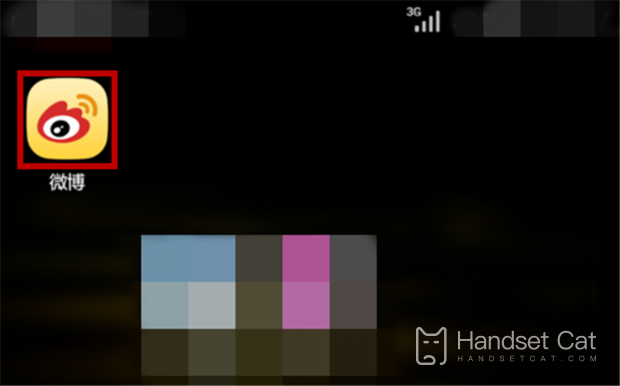
In addition to using this function to protect privacy, Huawei Changxiang 50 Pro can also hide applications that cannot be used or uninstalled, making the desktop look cleaner. In this way, when other people look at the phone, some unnecessary software will not appear, and users can easily find it when they need to use it.













