Glory X40 GT Open Navigation Key Tutorial
Many users who have just experienced the Glory X40 GT will not be used to it. Because this series is full screen by default without virtual or physical keys, all operations need to be completed by users through gestures. The following is a tutorial on how to set the return key, so that you can call up virtual key presses to freely convert the operations you are used to directly.
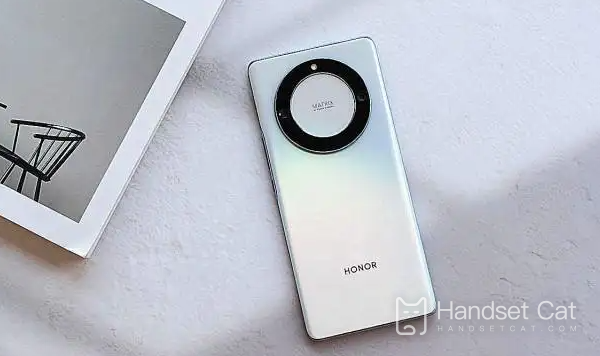
Glory X40 GT Open Navigation Key Tutorial
1. Open the settings in the phone, click the system and update at the bottom of the settings interface to enter it;
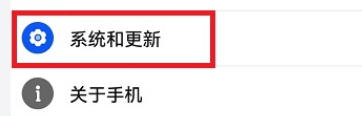
2. In this function interface, click the system navigation mode above to enter the setting;
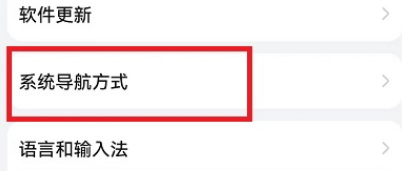
3. In the system navigation mode interface, click to switch to the three key navigation in the lower screen to complete the setting.
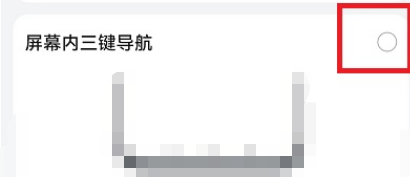
Through the above graphic tutorial, I believe that many users have learned how to set the return key of the Glory X40 GT. Similarly, they can freely choose the location for navigation. If they are used to gesture operation later, they can switch back in this way, with a high degree of freedom.












