Redmi K50 E-sports Screenshot Tutorial
The screenshot of your phone is a very useful function. With a simple operation, you can save the content on the screen in the format of an image and share it with your friends. Today, I brought a screenshot tutorial of Redmi K50 E-sports. Come and learn it.

Redmi K50 E-sports quick screen capture tutorial, introduction to Redmi K50 E-sports screen capture methods
I. The MIUI system has its own screenshots
The built-in screenshot function of MIUI is very convenient. At present, there are two screenshots,
① Press the menu key+volume down key at the same time in any picture, and the screen capture is completed after the mimic shutter picture flashes,
② In any picture, slide your finger down the edge of the taskbar, pull out the eleven button menu, click the screen capture button, and after the ten button menu is automatically retracted, the screen capture is completed after the shutter like picture flashes.
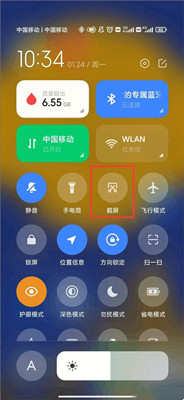
II. Screen capture of special gestures
Three finger screenshot
Screenshot can also be completed by swiping the screen with three fingers. Some mobile phones need to be set actively. The three finger setting steps are as follows:
Step 1. Enter [Settings] on the mobile desktop;
Step 2. Click "More Settings";
Step 3. Click "Key Shortcut" to enter the function shortcut key setting of "Screenshot";
Step 4. Three finger screenshots can be set here!
Of course, you can also set your favorite screen capture mode:
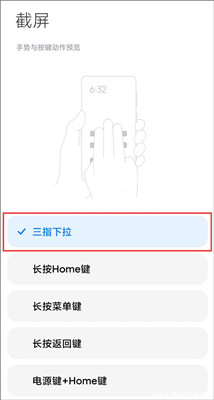
The Redmi K50 e-sports version has a variety of quick screenshots to choose from, so that users can share interesting content in real time with their partners, and the resolution of saved screenshots is also very high. Interested users can learn about it quickly.













