How to set wallpaper for HONOR 70 Pro+
HONOR 70 Pro Plus, as the latest mobile phone of Glory series, not only has strong performance, but also has a variety of convenient small functions, among which wallpaper replacement is one of the more popular functions. Let's see how to operate it.
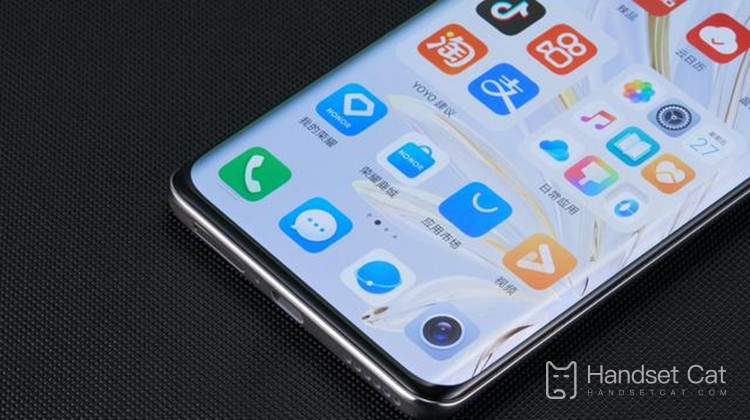
How to change the dynamic wallpaper of HONOR 70 Pro Plus
Wallpapers are divided into official themes and customized wallpapers, which are introduced separately in small editions.
1、 Custom Wallpaper
1. First, we enter the mobile desktop, find and click on the desktop to enter [Theme],
2. After entering the theme page, click My at the bottom right corner,
3. Then click to open My Wallpaper,
4. Click to switch to [Dynamic Wallpaper], and then click to select a favorite dynamic wallpaper,
5. Finally, click [Application] at the bottom of the screen to set.
2、 Official wallpaper
1. Open your phone to find [Wallpaper APP], and then click to enter the wallpaper software;
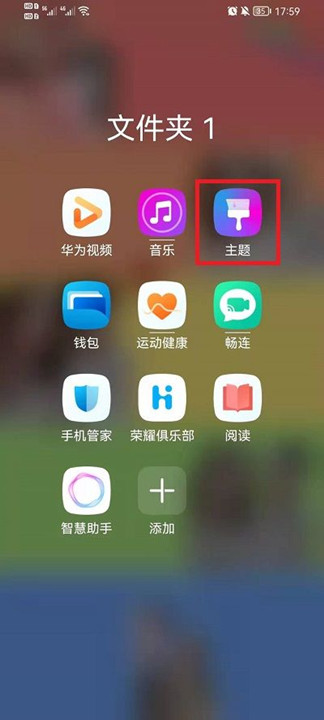
2. Then click [Dynamic Wallpaper] at the top of the wallpaper interface to enter its interface;
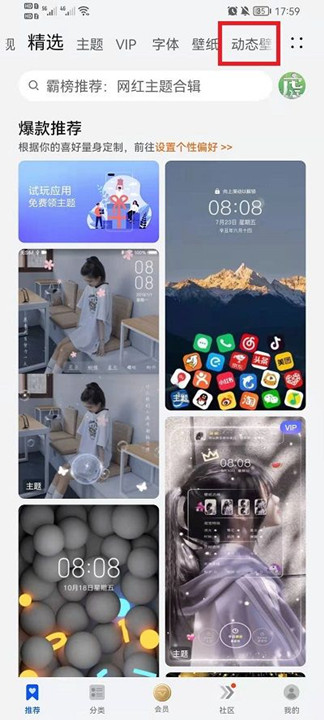
3. Then find the dynamic wallpaper you want to use and click to enter it;
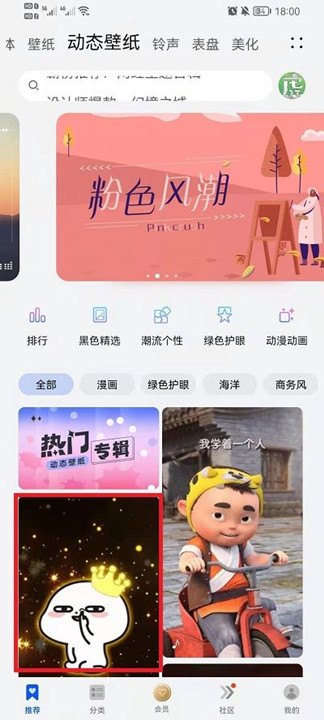
4. Finally, click the purchase button below to complete the purchase and set it as a lock screen or wallpaper.

I wonder if you guys have learned this skill after reading this article. The function of this Glory 70pro+is very powerful, and the whole operation is more humanistic. This wallpaper setting function will definitely make your phone look more comfortable.













