How to set seamless browsing for iPhone Safari browser
IPhone has always been a controversial mobile phone brand. Everyone thinks that this brand is really expensive, but some users said after using it that it is cost-effective. Because there are many functions in the phone that other phones do not have, such as the privacy problem of the phone, it has attracted many new users who pay attention to privacy, such as the traceless browsing mode of iPhone Safari browser. But the problem comes, How can I use this function? Come and have a look with Xiao Bian.

How to set traceless browsing for iPhone Safari browser
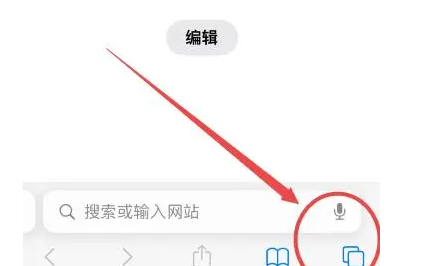
1. Enter Safari browser
2. Click the icon in the lower right corner of the lower menu
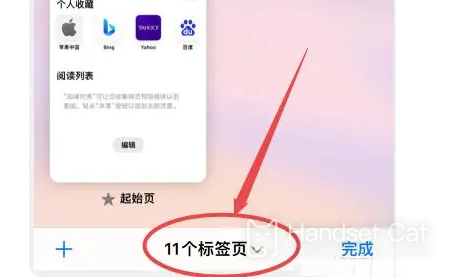
3. Click the tab in the bottom middle
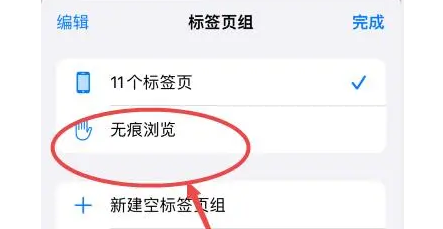
4. Click "Traceless Browse" inside
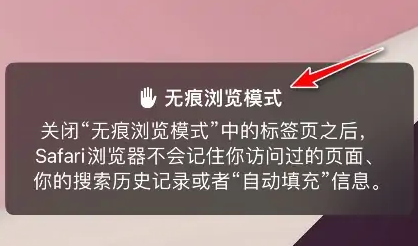
5. New tabs are added. At this time, they are all in traceless mode
The above is an introduction to how to set up seamless browsing on the iPhone Safari browser. In fact, it is a very simple step. Even for those who use Apple for the first time, you can follow the above introduction and get started soon. It is a good setting for privacy, so you can set it.













