How to set seamless browsing for iPhone 14 Pro safari browser
The iPhone 14 Pro is one of the most popular models in the 14 series, which has attracted a lot of new users. There are still problems with many settings of the phone. Privacy is the biggest concern. I believe you must have heard about the seamless browsing of Safari browser. After setting, you can further protect your privacy, Come and have a look at the relevant steps with Xiao Bian.

How to set traceless browsing for iPhone 14 Pro safari browser
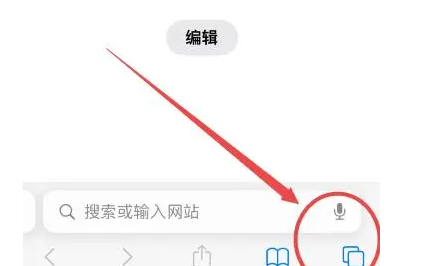
1. Enter Safari browser
2. Click the icon in the lower right corner of the lower menu
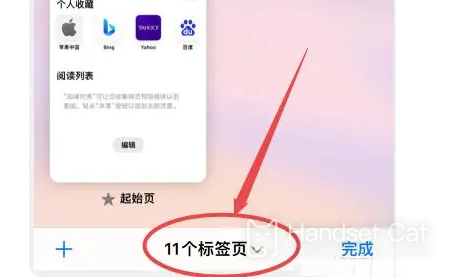
3. Click the tab in the bottom middle
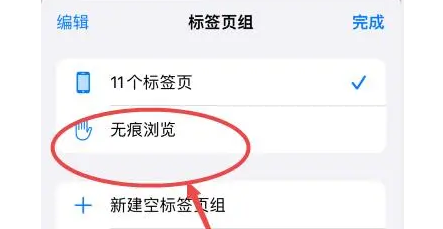
4. Click "Traceless Browse" inside
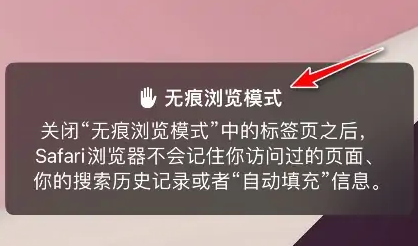
5. New tabs are added. At this time, they are all in traceless mode
Introduction to Traceless Mode
Traceless browsing (private browsing mode, invisible window) refers to the Internet browsing mode that does not leave a record of online browsing.
When you surf the Internet on a public computer or use your own computer and do not want others to see your browsing records, you can use traceless browsing
During traceless browsing, not only the browsing history will not be saved, but also the temporary Internet files, input URL records, and recovery list items will not be recorded after the browser is closed.
This is how to set traceless browsing for iPhone 14 Pro safari browser. After you enable traceless browsing, the browsing history will not be saved. If you can enable traceless browsing when using various networks, it is safe and guaranteed.













