How to set automatic icon alignment for Huawei p50socket
There are a lot of custom settings now. Some desktop wallpapers on the owners' friends are even stacked in a mess, which makes some obsessive-compulsive disorder feel very uncomfortable. It is always better to feel right about them. How do Huawei p50 sockets set automatic icon alignment? I believe many of you are curious. I have compiled the relevant introduction for you below, and I hope it can help you!

How do Huawei p50sockets set automatic icon alignment? Huawei p50socket setting icon automatic alignment method introduction:
1. Pinch two fingers on the mobile phone desktop to enter the home screen editing status.
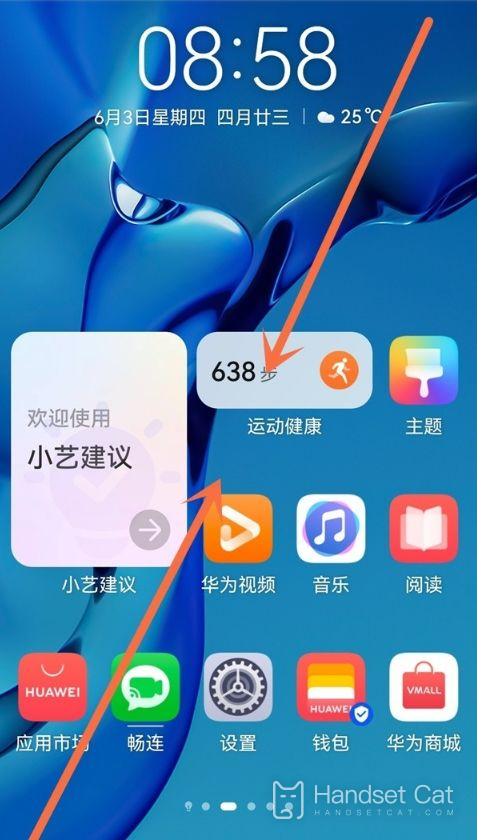
2. Click [Desktop Settings] and turn on the switch on the right side of [Auto Align].
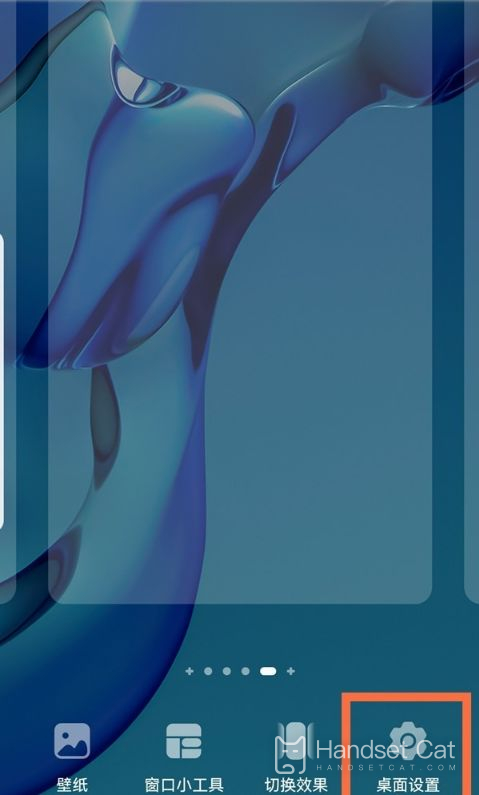
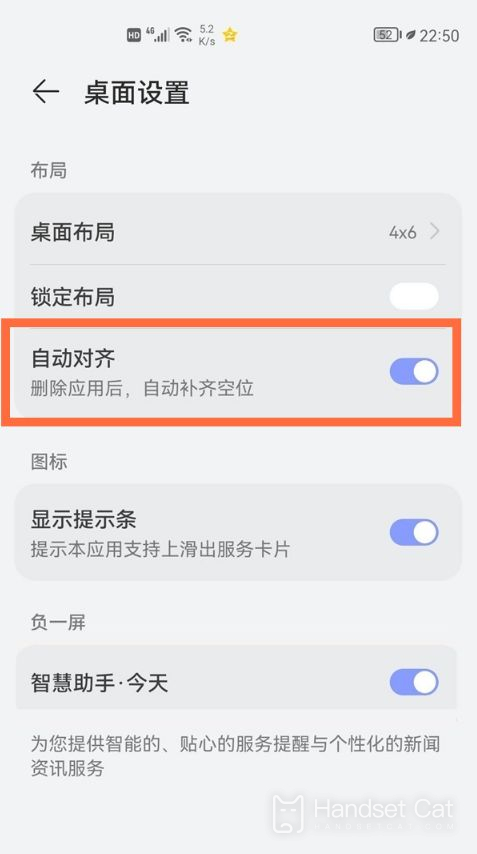
In fact, setting the automatic icon alignment method for Huawei's P50 socket is very simple, and patients with obsessive-compulsive disorder must need this function very much. If there is no automatic alignment, it must be very unpleasant. However, it should be noted that if you drag freely later and do not turn off customization, it will still be out of order.













