How to restore factory settings for Realme GT Neo2 customized Dragon Ball
Each mobile phone has its own factory reset function, which allows users to restore the phone to its original appearance with one click, which can effectively solve many mobile phone problems. However, due to the different models and systems of each mobile phone, the methods of restoring factory settings are different. How can I restore the factory settings of Realme GT Neo2 Dragon Ball customized version? Next, Xiaobian will bring you a detailed tutorial on restoring factory settings.

How does RealmeGTNeo2 Dragon Ball Customized Edition restore factory settings? Tutorial on Restoring Factory Settings of RealmeGTNeo2 Dragon Ball Customized Version
1. Click to enter settings
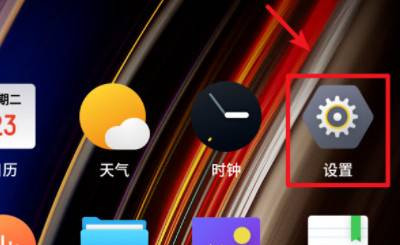
2. Click Other Settings
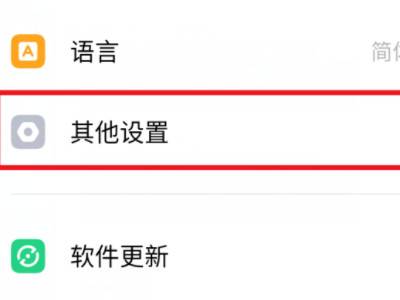
3. Select the option to restore the phone, verify the lock screen password, and click the option to completely clear all data
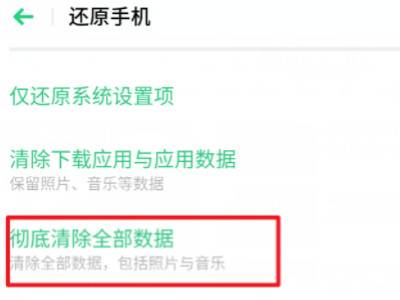
4. Click Clear Data again in the window, and click Clear Data again in the window of whether to continue to clear all data of the phone
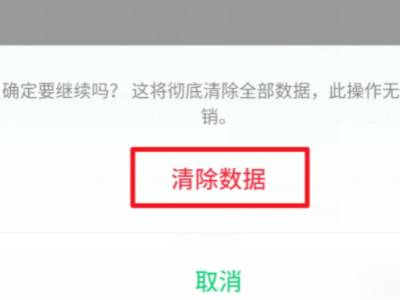
This is the end of how to restore the factory settings of Realme GT Neo2 Dragon Ball Customized Edition. You can operate according to the steps given by the editor. I believe you can successfully restore the phone to the factory settings. However, it should be noted that restoring the factory settings will delete all data in the phone. If you have important data, remember to back it up.













