How to turn on the navigation button for the customized version of Realme GT Neo2 Dragon Ball
The navigation keys in mobile phones should be familiar to many people. After all, before the appearance of the full screen, the navigation keys have always occupied a very important position in mobile phones. However, with the appearance of the full screen and curved screen, the navigation key will occupy a certain screen, so it gradually disappears in everyone's view. So do you know how to turn on the navigation key of Realme GT Neo2 Dragon Ball Customized Edition? Let us have a detailed understanding.

How does the RealmeGTNeo2 Dragon Ball Customized Edition return to the navigation key? RealmeGTNeo2 Dragon Ball Customized Version Open Navigation Key Tutorial
1. Open Settings and click Convenience Tools.
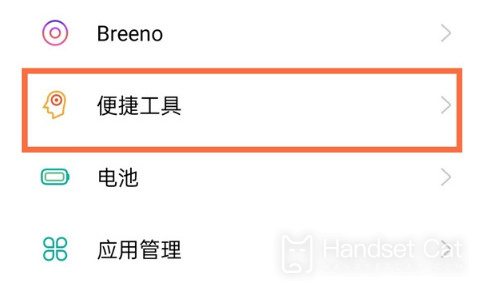
2. Click to enter the navigation mode.
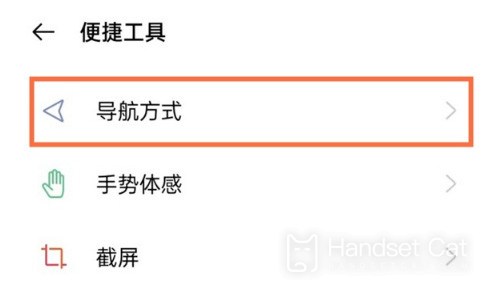
3. Click the virtual button.
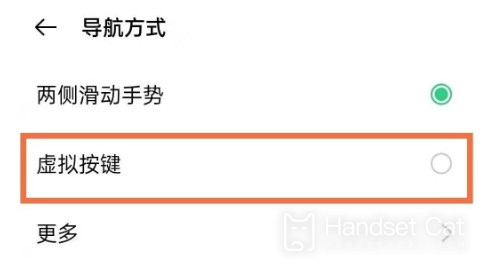
4. Select your preferred key layout.
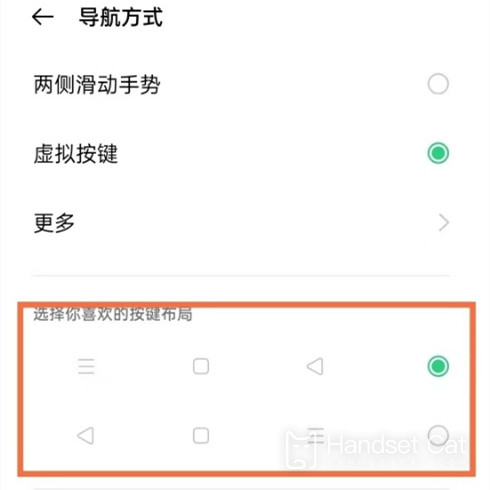
After reading the article on how to turn on the navigation key in the customized version of Realme GT Neo2 Dragon Ball, have you learned how to turn on the navigation key? I believe that most users should have learned it, even if they haven't learned it, they can collect this article and take a look at it when they need it.













