HONOR X30i Intercept Map Tutorial
Due to the continuous progress of all aspects of smart phones, users can't just look at the hardware performance if they want to know their specific situation. The functions carried by the software are also very important. For example, you can intercept the truncation graphs of various long content. This compilation brings you the related tutorials of HONOR X30i truncation graphs.
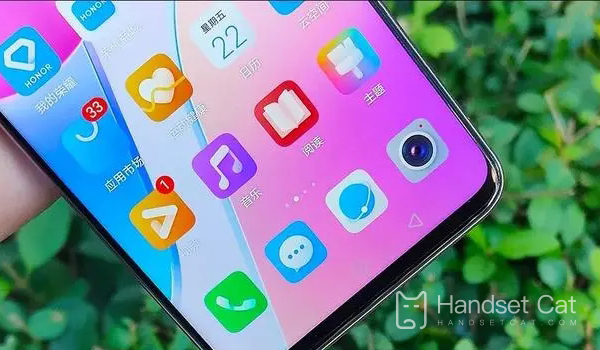
How to cut the HONOR X30i image? HONOR X30i Length Map Tutorial
The first type
1. Scroll down from the top right corner of the phone to find the screen capture option in the control center.

2. Click the small triangle next to the screen capture option, and select scroll screen capture.

3. Click the scroll screen capture and click the page where you want to stop.

The second type
1. Open Settings and click Smart Assist.
2. Click gesture control after entering intelligent assistance.
3. Then click Smart Screenshot and select Smart Screenshot.
4. When you want to cut a long screen, use your finger joints to knock the screen hard, and keep in touch with the screen to draw the letter S to start the rolling screen capture. After starting the rolling screen capture, the system will automatically scroll the screen page to take a screenshot.
The above is the specific content of the HONOR X30i truncation map tutorial. Both methods are very simple in use, and users can choose according to their own actual use. In addition, the complete long image captured can also be modified later as the screenshot.













