How to transfer local iPhone video to the computer
Mobile phones are not only used to make phone calls, but also have many practical functions. For example, mobile phones are used to record life and take videos. However, the memory of mobile phone videos is getting larger and larger. After a long time, the memory of mobile phones is really unbearable. So many kids want to transfer videos from their mobile phones, but they can't operate. How can local iPhone videos be transferred to computers?

How to transfer local iPhone videos to the computer
Scenario 1
If it is an Apple computer, you can directly airdrop
Specific Steps
1. Turn on Bluetooth
2. Open [Settings] in the phone
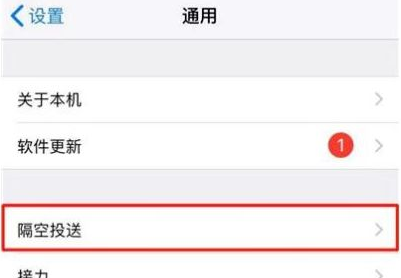
3. Click General
4. Click [Aerial delivery]
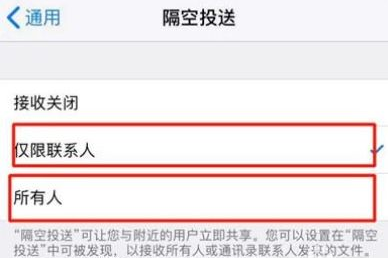
5. Select Contact Only or All
6. Open Album
7. Select video to transfer
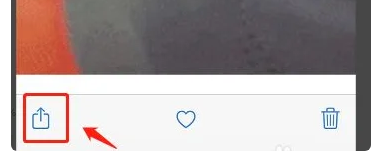
8. Click the button as shown in the figure
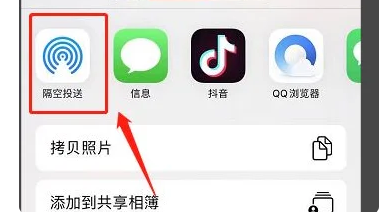
9. Click on airproof delivery
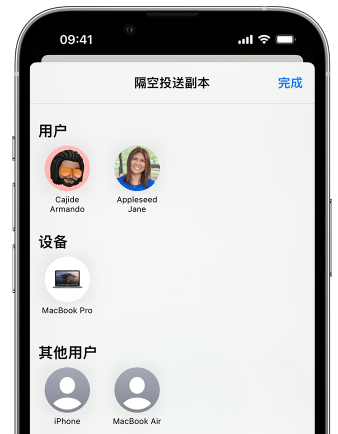
10. Just select the user to be delivered
Scenario 2
Not Apple's computer
Then you can use QQ
After logging in to QQ, click My Computer and use the mobile transmission assistant to transmit the original video
But it will take a long time.
This is how the local video of iPhone is transmitted to the computer. If the computer is also Apple's, it will be much simpler. This is thanks to Apple's ecosystem, and there is no need to worry about the image quality being compressed. If it is not Apple's computer, it can be transmitted according to the above introduction.













