Vivo X90 Pro Profile Tutorial
In recent years, as the gap between smart phones in terms of hardware has become smaller and smaller, manufacturers have made great efforts in software to make their phones more attractive. The truncation map function is one of the achievements. It can help users easily capture the contents of various long articles, but many users do not know how to use it. This compilation brings us the relevant tutorials of vivo X90 Pro on the truncation map.

vivo X90 Pro Length Chart Tutorial
Method 1: Press the key to capture the screen:
Press the phone power key and volume down key at the same time to quickly capture the screen.
Method 2: Screen capture of the control center:
1. Slide down from the top of the phone screen, call out the shortcut center, and click the super screenshot icon.
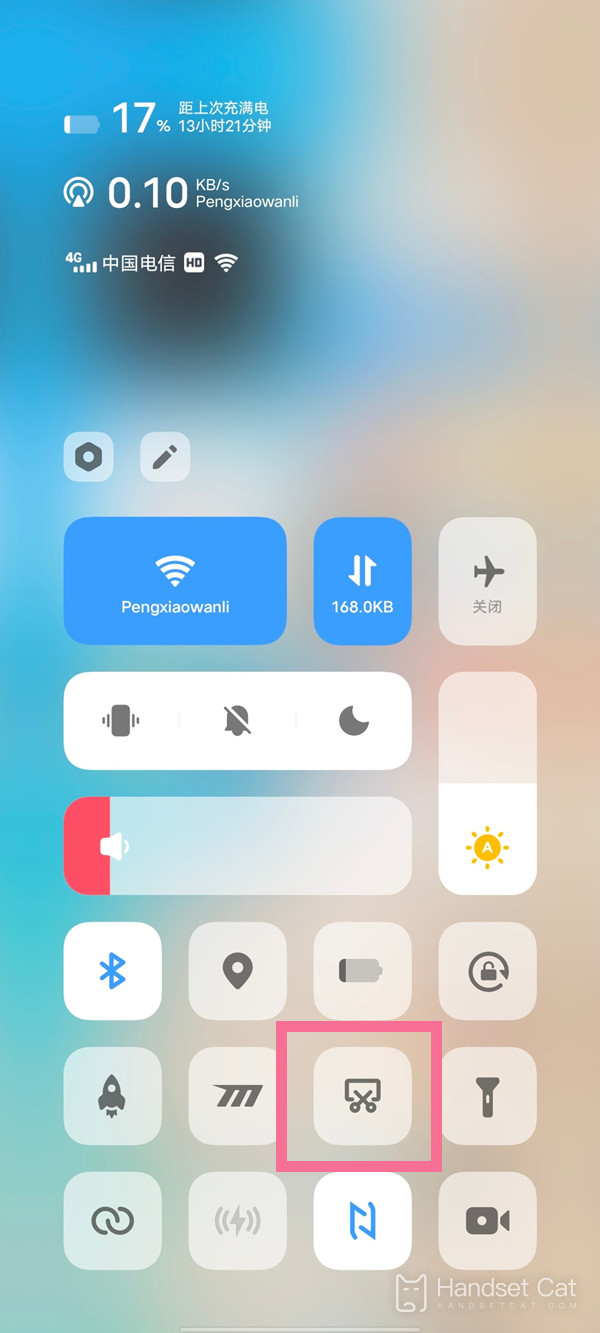
2. Click the long screen capture to scroll the page, and click the screen to stop scrolling.
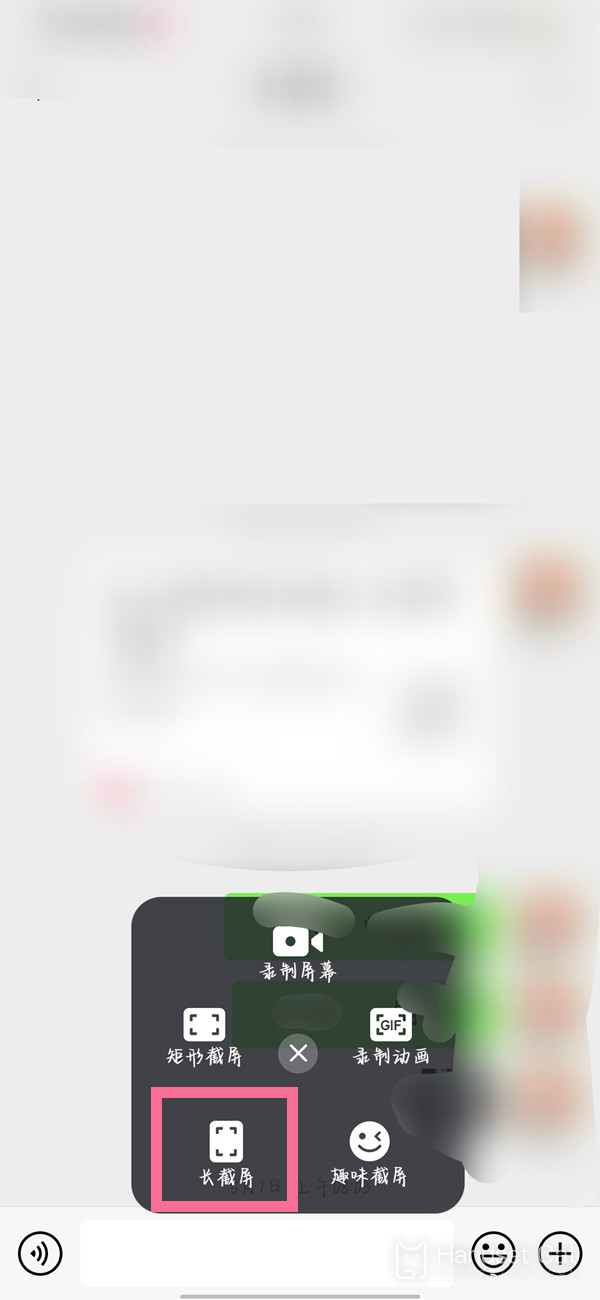
To sum up, it is not too difficult to operate the Vivo X90 Pro long screenshot. Users can choose according to their actual usage habits, and the captured content can also be edited, forwarded and other secondary operations.












