How to set iPhone 14 Pro Max Tap Back
For those users who have always used Android phones, the operation method of iPhone can be said to be very unsuitable. However, due to the hot sales of the iPhone 14 Pro Max, many new users have joined the ranks of iPhone phones. How do I set the iPhone 14 Pro Max to go back to the previous step by tapping? Next, Xiaobian will bring you the detailed method of setting and tapping back to the previous step.

How do I set iPhone 14promax to return to the previous step by tapping? IPhone14promax Settings Tap to return to the previous step
1. First open the iPhone desktop and click the "Settings" option.
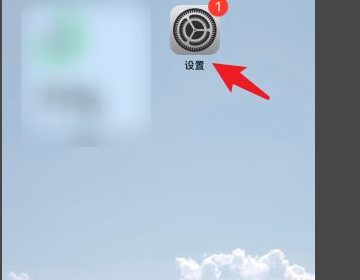
2. Then find the "Auxiliary Function" option in the setting menu and click to enter.
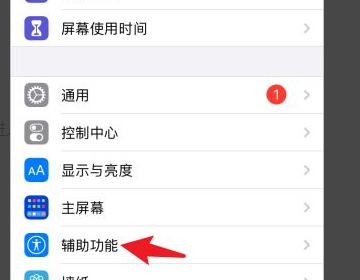
3. Then find "Touch" in the auxiliary function list and click to enter.
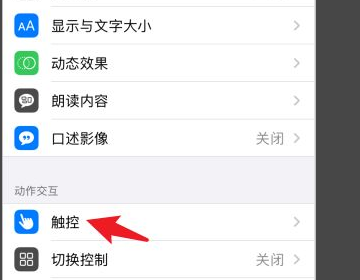
4. Touch, also known as buoy, is closed by default. Click to modify it.
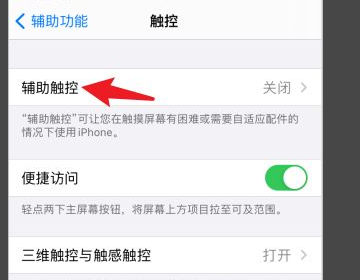
5. Turn on the touch function first, and the small buoy will appear on the mobile phone desktop.
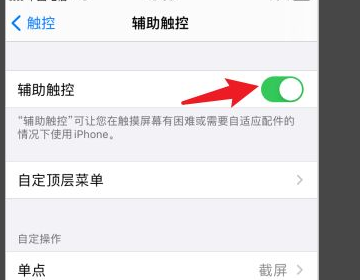
6. Then set the target customization operation as the main screen and exit the current interface.
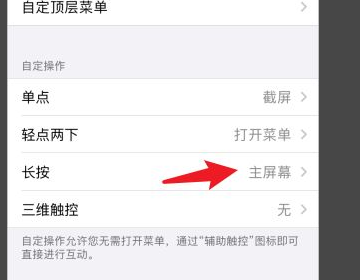
7. In this way, when using the iPhone, you can tap the buoy to return.
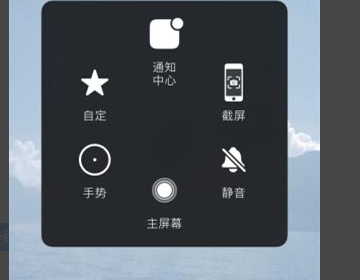
The above is how to set the iPhone 14 Pro Max to go back to the previous step by tapping. The editor has given very detailed operation steps. You just need to follow the steps to operate, which is very simple. It can help you quickly adapt to the operation mode of iPhone and experience the smoothness and convenience of iOS system.













