How to set iPhone 14 Tap Back
The iPhone 14 can be said to be the most popular mobile phone series this year, and it has reached a very surprising number of pre orders even before it started selling. Although it has been on sale for more than a month, the inventory is still very tight. Many friends who use Android phones take this opportunity to start using iPhones, but the operating methods of iPhones and Android phones are quite different, and many people do not know how to operate them. Next, Xiaobian will bring you the way to set iPhone 14 and return to the previous step by tapping.

How do I set the iPhone 14 to tap back to the previous step? For iPhone 14, set the method to return to the previous step by tapping
1. First open the iPhone desktop and click the "Settings" option.
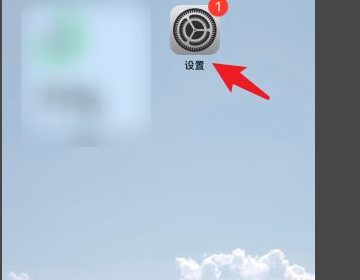
2. Then find the "Auxiliary Function" option in the setting menu and click to enter.
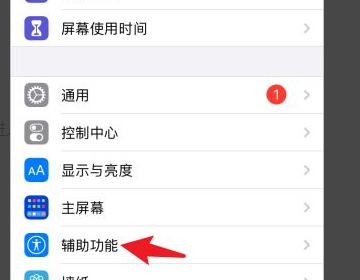
3. Then find "Touch" in the auxiliary function list and click to enter.
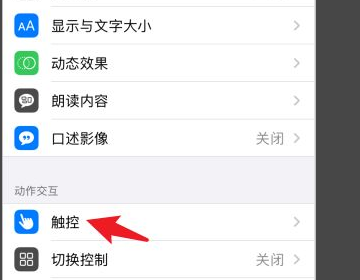
4. Touch, also known as buoy, is closed by default. Click to modify it.
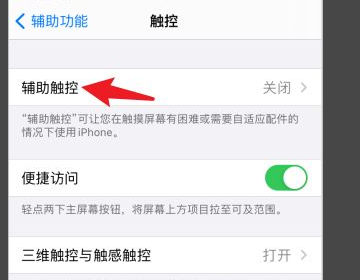
5. Turn on the touch function first, and the small buoy will appear on the mobile phone desktop.
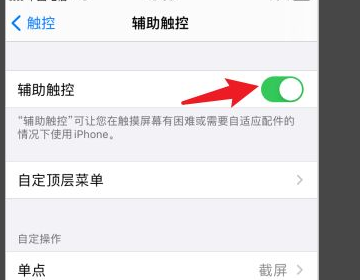
6. Then set the target customization operation as the main screen and exit the current interface.
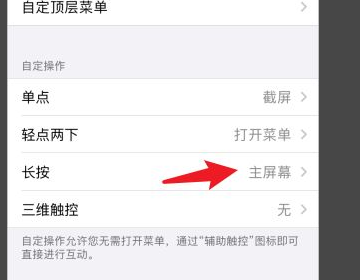
7. In this way, when using the iPhone, you can tap the buoy to return.
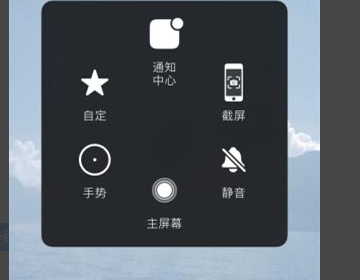
After reading the above content, have you learned how to set the iPhone 14 to tap back to the previous step? Although the iPhone 14 is not much better than the iPhone 13 Pro series, its price has dropped a lot recently and is basically the same as the iPhone 13. Now is a good time to buy, and the interested partners should act quickly.













