IQOO 10 Pro NFC Bus Card Setting Tutorial
Today's users are very cautious when choosing mobile phones. They are also very concerned about the setting method of mobile phone functions, and NFC bus card is one of them. This function can provide a lot of convenience in people's lives, but the setting method is not very clear to the partners. This compilation brings you a tutorial on iQOO 10 Pro NFC bus card setting, which is actually very simple.

iQOO 10 Pro NFC Bus Card Setting Tutorial
1. Click Other Networks and Connections in the phone settings menu> NFC> Turn on the switch on the right side of the NFC option
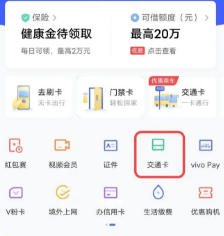
3. Open the mobile wallet
4. Click the traffic card button
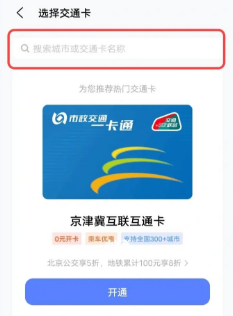
5. Search for your city or the name of your transport card, and then click Add Card.
6. Enter the amount you want to recharge after adding a card
7. Confirm payment and recharge to use
8. In Wallet - My - Settings - Enable Double click the power button to open the card swiping
9. Double click the power key to open the card swiping interface when the screen is locked, or open the card swiping interface when the phone is close to the gate when the screen is turned on.
This is the iQOO 10 Pro NFC bus card setting tutorial. If you often need to go out by bus, it is necessary to learn this setting. After setting, you don't need to take a bunch of cards to go out. A mobile phone is enough.













