How does iPhone14pro undo and redo personal editing of photos
The iPhone 14 pro is particularly good at taking pictures, but you still need to repair the photos to get better results. However, in the iOS15 system, the default software cannot undo or redo photo editing, which will make users feel particularly troublesome. However, this function has been added to iOS16. How does iPhone 14 pro undo and redo personal editing of photos?
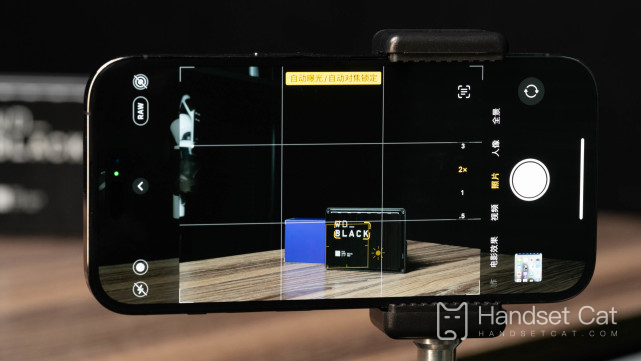
How does iPhone14pro undo and redo personal editing of photos? How to undo and redo personal editing of photos with iPhone14pro:
In previous iOS versions, whenever you edited a picture in Apple's Photos application, if you were not satisfied with the result, you must manually change the edited parameters, or restore all changes and the original appearance at once. You cannot undo or redo individual adjustments while editing.
All this has changed in iOS 16 because Apple has added convenient undo and redo buttons to the editing interface of the photo application.
Now, when you select an image in the photo gallery and click Edit to make changes, if you are not satisfied with the results at any time during the process, you can click the Undo icon in the upper left corner of the screen to restore each effect one by one and restore the original image.
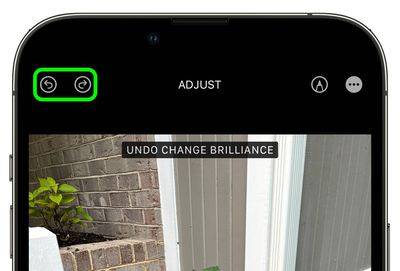
More importantly, if you find that you prefer specific adjustments after undo, you can simply click the redo icon to reapply the effect. Everything here belongs to it.
In previous iOS versions, when editing pictures in Apple's Photos application, if you were not satisfied with the results, you had to manually change the edited parameters, which was very troublesome. But it will be very simple if you learn how to undo and redo the personal photo editing method of the iPhone 14 pro brought by the above editor!













