How to fix tags in Safari for iPhone14pro
The built-in browser of iPhone 14 pro is Safari, which is also a browser that Apple users use daily. But the built-in browser Safari has many functions that are not well done. However, in iOS16, there are some improvements, such as the fixed label function. How does the iPhone 14 pro fix tags in Safari? Don't worry, Xiao Bian has put it down! Come and see!

How does iPhone 14pro fix tags in Safari? How to fix the label of iPhone14pro in Safari:
Safari's fixed tag function allows you to better organize tags, especially when you find that there are too many tags opened at the same time. It is particularly useful if you have websites that you tend to visit frequently throughout the day.
This is because when you fix a tag in iOS 16, you no longer need to search all open tags, because it will move to the top of the open tag screen like this.
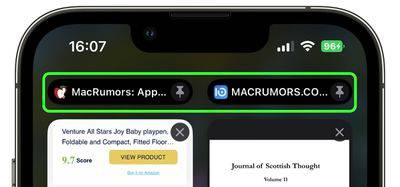
Another nice thing about pinning tabs is that they stay in place even if you open a new Safari window or exit and reopen Safari. When you click a link to another website from the fixed tab, the other website will open in the new tab, making sure that your fixed tab always displays your fixed website.
It's easy to pin the tab you want to return to. If you open and select a tab in Safari, simply long press the URL bar and select the Fixed tab from the pop-up menu.
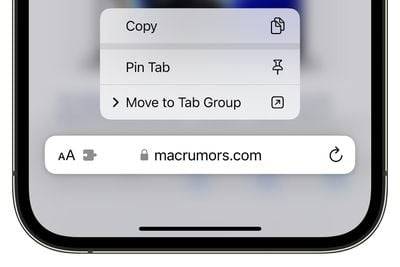
If you are viewing Safari's Open Label Browser screen, locate the open label you want to pin and long press it, then select Pin Label from the pop-up menu.
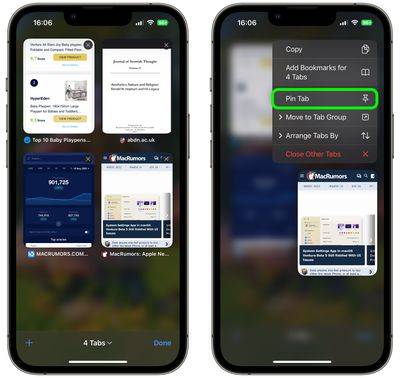
In iOS 16, you can pin not only multiple tabs in Safari, but also tabs belonging to tab groups so that they are always open. To pin a tab to a tab group in iOS 16, open the tab group, then long press the URL bar and click the Pin Tab option.
It is easy to pin the tab you want to return to. If a tab is opened and selected in Safari, simply long press the URL bar and select the Fixed tab from the pop-up menu. Learn how to fix tags on iPhone 14pro in Safari, and you will get a better experience in Safari!













