Introduction to iPhone 14 plus picture in picture setting steps
With more APP, mobile phones need to be switched constantly when they operate. Many users find it very difficult to switch back and forth. At this time, we need a picture in picture function. With this function, we can perfectly solve the problem of switching. However, there will be a lot of operational gaps between different brands, so this compilation brings us an introduction to the steps of setting up the iPhone 14 plus picture in picture, I hope it is helpful for your daily use.

iPhone14plus picture in picture tutorial
1. Open the phone [Settings]
2. Click General
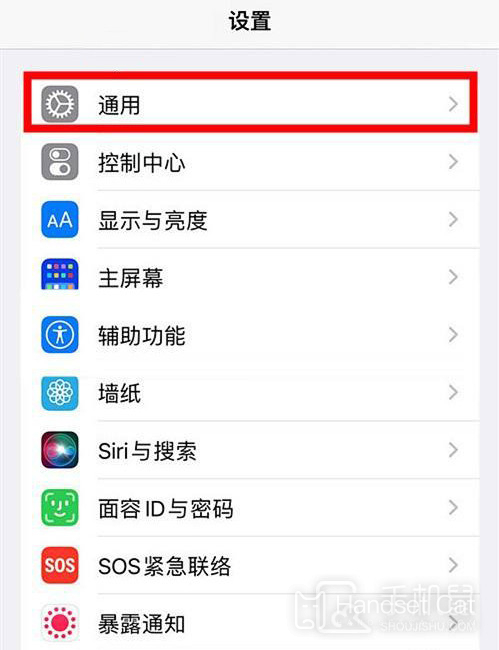
3. Select the [Picture in Picture] option.
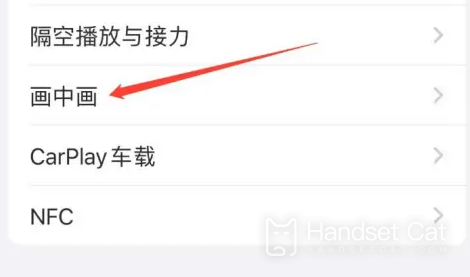
4. Click the switch button on the right side of [Auto start picture in picture].
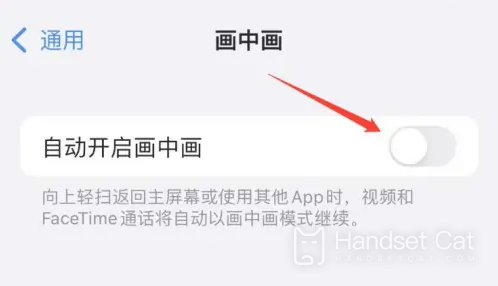
The picture in picture function is a new function added after the iOS 14 system, so users need to update their mobile phones to the iOS 14 system to use it.
Solution to iPhone charging failure
1. Serious battery loss
If your cell phone battery drops below 80% within one year, you should pay attention to the health of your cell phone battery.
2. Non original charger
Use someone else's original charger to see if it can be used
3. The charging line is damaged
The reason is the same. Use someone else's original charging cable to see if it can be used
4. Gold finger oxidation at charging port
You can use a toothpick or a card taking needle to gently scratch the golden finger part of the charging line on the iPhone, especially the fourth part, to remove some oxides.
5. The charging interface is damaged
I suggest you go to Apple's regular maintenance shop for maintenance
The iPhone 14 plus picture in picture setting steps are introduced as shown above, but you should pay attention to that if you want to use the picture in picture function, you must be in a system above IOS 14. However, the iPhone 14 plus does not have this trouble, and you can start directly.













